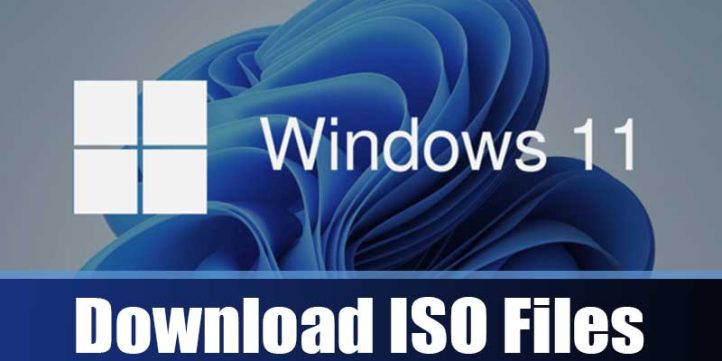
How to Download Windows 11 free ISO image (Final Version)
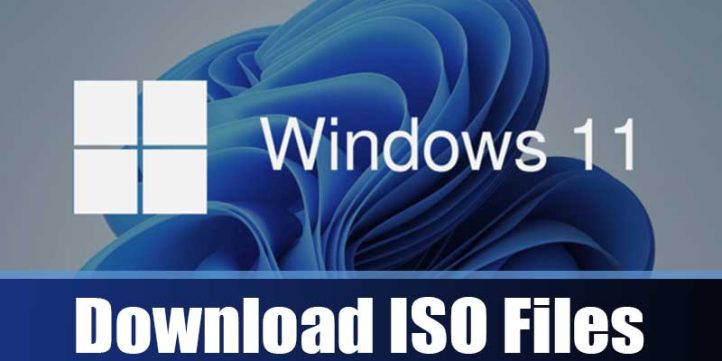
Microsoft’s new operating system is here! In this article we will show you how you can download the ISO of the final version of Windows 11 for 64-bit computers.
Download Free Windows 11 ISO
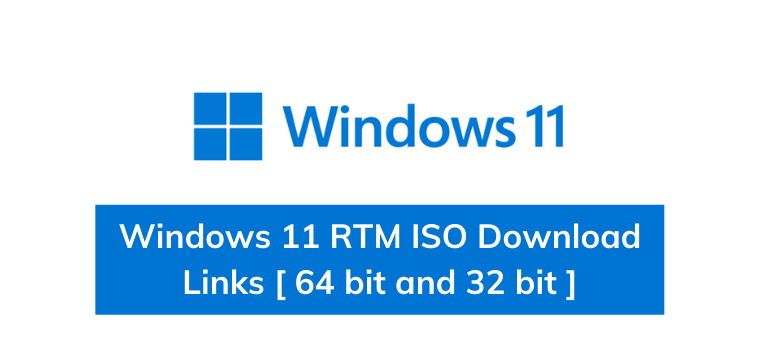
We are going to explain how to download the Windows 11 ISO image, so that if you do not want to upgrade from Windows 10 to Windows 11 on a computer, you can use this image to create an installation USB and be able to install it on any device. This can be useful for not needing to download all of Windows 11 on a computer where you want to install it, or simply to be able to put it together with Linux on some other secondary computer.
To download the ISO image you will not need to be on a computer that meets the minimum requirements of Windows 11, but you will need the computer where you are going to install it to meet them. You can also do it from a computer that already has Windows 11 in case you simply want to have the ISO saved or create a bootable USB with it.
Download the Windows 11 ISO
Download Page
The first thing you have to do is to enter the Windows 11 download page. Below is the direct link to download from our server. Totally safe and tested!
This is the page from which you can download the assistants with which to force the update to Windows 11 in a computer that has Windows 10.
Choose Windows 11
Going down a little more down in that Web, you have to open the menu of Select download in the section of Download disk image of Windows 11. When you do it, select the option of Windows 11, and once you have it selected click in the Download button to proceed to download the ISO file.
Choose Language Windows 11
You will go to the lower section of the web, in which you will have to choose the language in which you want to download the ISO. Later, once Windows is installed you will be able to download more languages, but the one you select will be the default one. Here, choose the language you want and click on Confirm to continue.
Download Windows 11
Once you have selected Windows 11 and the language you want to use, a temporary link will be generated to download the ISO of Windows 11. This link will only be valid for 24 hours. Here, simply click on the 64-bit Download button to proceed with the download.
Windows 11: First steps after installation
Downloading
And that’s it, this will proceed to download the Windows 11 ISO image in the selected language. Now, it is up to you what you want to do, you can mount the ISO on your computer or, better yet, burn the ISO on a USB to use it on any other PC and install Windows 11 on it. As you have seen Windows 11 only has a 64-bit version, so on older 32-bit computers you will not be able to use it.
This new version has been completely redesigned to focus on productivity and ease of use. Among its new features we find a new start menu, a centered taskbar with new animations, a new design for the Settings and Action Center applications, a new file explorer, and much more.
But before installing the operating system, make sure that your PC meets the minimum requirements of Windows 11. In case your computer does not meet the requirements, you will still be able to install the operating system, but you will possibly have compatibility problems and you will not receive security updates.
How to know if my PC is compatible with Windows 11
How to download the final version of Windows 11
There are several ways to obtain Windows 11: updating directly from Windows Update, forcing the update by means of the Microsoft assistant, using the Media Creation Tool or downloading the ISO directly.
If you are an advanced user, our recommendation is to perform a clean installation (from scratch) using the ISO file, which you can burn to a USB with the Rufus software.
Download ISO Windows 11 English (64 bits)
Otherwise, use the following tools to install this new operating system on your PC:
Windows Update
If you have a computer running Windows 10, this is the easiest way to upgrade to Windows 11. Starting October 4, you can verify from Windows Update if your device is eligible to receive the upgrade.
To do this, go to Settings (Windows + i) > Update and security > Windows Update and then select Check for updates.
If your computer is eligible and you are ready for the update, just click Download and install. When the download is complete, you can restart your PC to complete the installation of Windows 11.
Installation Assistant
It is the Microsoft tool that allows you to update your computer with Windows 10 to Windows 11 in a simple way.
For this it is necessary that your PC is currently running an activated copy of Windows 10 with license. The tool only works from Windows 10 2004 (May 2020 Update) onwards. If you have a version earlier than this, you will not be able to run it. In addition, you must have at least 9 GB of free disk space and, of course, meet the Windows 11 requirements.
After downloading the Wizard, run it and let it confirm that your PC meets the necessary hardware. Then click OK and install. When the download is complete, click Restart Now to complete the installation. Your computer will restart several times. Do not turn off your PC during the process.
Download Update Wizard Windows 11
Media Creation Tool
Download Windows 11 ISO for free
As with Windows 10, the popular Media Creation Tool now allows you to download the Windows 11 ISO and create a bootable USB or DVD for a fresh installation.
After downloading and launching the tool, accept the license terms and select the Create installation media for another PC option. Then proceed to select the language and edition. The default architecture is 64-bit.
Next, choose whether you want to create a bootable USB or DVD or if you want to just download the ISO installation file. For the first option you will need to insert a USB or DVD (double layer) of at least 8GB into your PC.


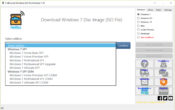
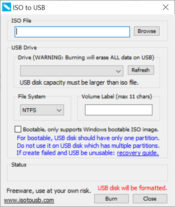
Thank you!!