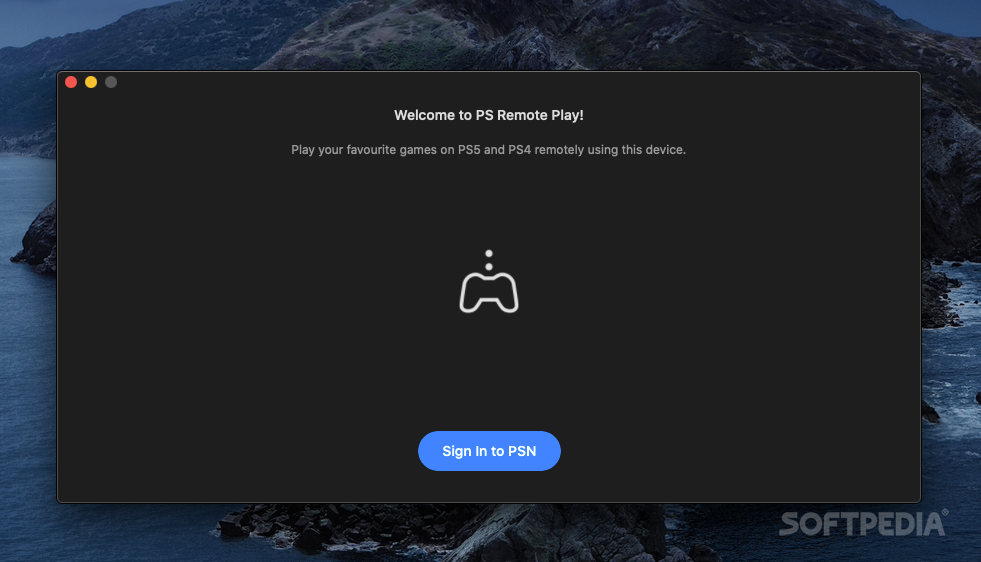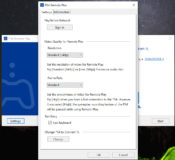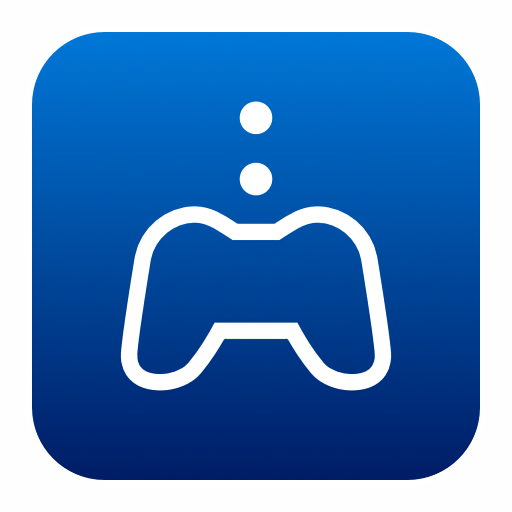
Download PS Remote Play 6.0.0 Download
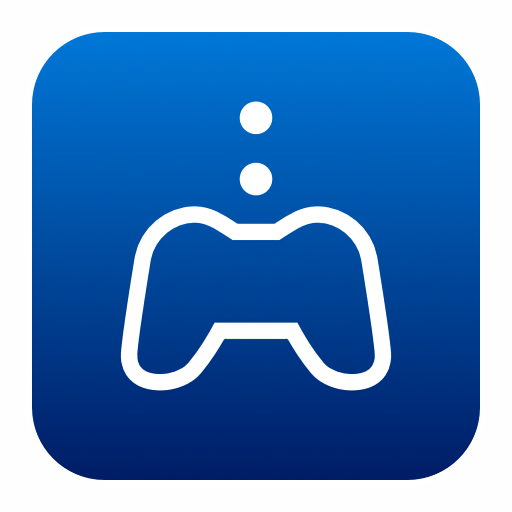
Download Free PS Remote Play 6.0.0 Download
With PS Remote Play, you can remotely control your PlayStation console wherever you have a high-speed internet connection. With this application installed on your PC or Mac or Android device, you will enjoy immersive PlayStation games while remotely connected to your PS system.
Using the PS Remote Play app, you can control your PlayStation 5 console or PlayStation 4 console from a device in another location. For example, you can use a computer in another room or a smartphone when you are out to enjoy PS5 and PS4 games.
Control your PS5 console
- Control your PS5 console from a Windows PC
- Control your PS5 console from a Mac
- Control your PS5 console from a mobile device
- Control your PS5 console from another PS5 console
- Control your PS5 console from a PS4 console
Control your PS4 console
- Control your PS4 console from a Windows PC
- Control your PS4 console from a Mac
- Control your PS4 console from a mobile device
- Control your PS4 console from a PS5 console
- Control the PS4 console from the PS Vita system*
- Control your PS4 console from your PS TV system*
What is new
- Version 6.0 for Windows PC:
- Stability during use of certain functions has been improved.
- Version 6.0 for Mac computer:
- Stability during use of certain functions has been improved.
- Added download mirror for Android version 5.0.0
You need the following to use PS Remote Play:
- PS5 / PS4 console
- Always update your PS5 / PS4 console to the latest version of the system software.
- An account for PlayStation Network
- Use the same account you use for the PS5/PS4 console. If you do not have an account, you must first create one.
- High speed internet connection
- By default, we recommend a high-speed connection with upload and download speeds of at least 5 Mbps. For best performance, we recommend a high-speed connection with upload and download speeds of at least 15 Mbps.
- Wireless controller for the PS5 / PS4 console
- USB cable
- Connect your Windows PC and the controller with a USB cable.
Setting up the PS system:
- Before using this application, you need to do the following on your PS5 / PS4 system.
- Enable Remote Play. Select (Settings) > [Remote Play Connection Settings]and then select the check box for [Enable Remote Play].
- Activate the system as your primary PS system. Select (Settings) > [PlayStation Network/Account Management] > [Activate as Your Primary PS5 / PS4] > [Activate].
- To start Remote Play while the PS system is in sleep mode, select (Settings) > [Power Save Settings] > [Set Features Available in Rest Mode]. Then select the checkboxes for [Stay Connected to the Internet] and [Enable Turning On PS5 / PS4 from Network].
Using Remote Play:
- Turn on the PS5 / PS4 system or put it into sleep mode.
- Connect a controller to your computer with a USB cable, or pair it with a DualShock 5/4 USB wireless adapter.
- Launch (PS4 Remote Play) on your computer, then click [Start].
- Sign in with your Sony Entertainment Network account used for the PS4 system.
- You need to register (pair) the PS5 / PS4 system and the computer manually if you have not activated the PS5 / PS4 system as your primary system or if this application cannot find the PS5 / PS4 system. Connect your computer and PS5 / PS4 system over the same network, then follow the on-screen instructions.
- Some games do not support Remote Play.
- For details on audio input and output during Remote Play, visit the support website for your country or region.
Android
Use PS Remote Play to access your PS5 / PS4 via Wi-Fi wherever you go.
- View the PS5 / PS4 screen on your mobile device.
- Use the screen controller on your mobile device to control PS5 / PS4.
- Join voice chats using the microphone on your mobile device.
- Enter text on PS5 / PS4 using the keyboard on your mobile device.
You need the following items to use this app:
- Mobile devices with Android 5.0 or later installed
- A PlayStation 4 system with the latest system software version
- An account for PlayStation Network
- High-speed Internet access (Wi-Fi home network)
Limitations
- Some games do not support Remote Play.
- Games that require external devices such as PlayStation®VR or PlayStation®Camera are not compatible with Remote Play.
- You cannot use Remote Play on your PS5 console or PS4 console in the following situations:
- When you use Share Screen or Share Play, or broadcast your gameplay.
- When users use Remote Play, Share Play or Share Screen, or broadcast their gameplay.
- When playing a Blu-ray Disc™ or DVD.
- When using PS VR in VR mode.
- The following restrictions apply when using Remote Play:
- You cannot use Share Screen or Share Play, or broadcast your gameplay.
- You cannot play a Blu-ray Disc™ or DVD.
- You cannot play music with Spotify®.
- Some or all video content may not display on your device, depending on the game or video service.
- For details on audio input and output during Remote Play, visit our support page.
Previous versions:
Download: PS Remote Play 6.0.0 Download Free Latest Version 2023
Technical Specifications
Title: PS Remote Play 6.0.0 Download
Requirements: Windows 11 / 10 / 8 / 7 PC.
Language: English, German, French, Spanish, Italian, Japanese, Polish, Chinese, Arabic, and more
License: Free
Updated: 2023
Author: Official Author Website
Download tags: #Remote #Play #6.0.0 #Download
Table of Contents Download