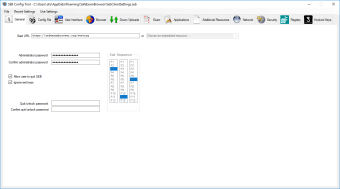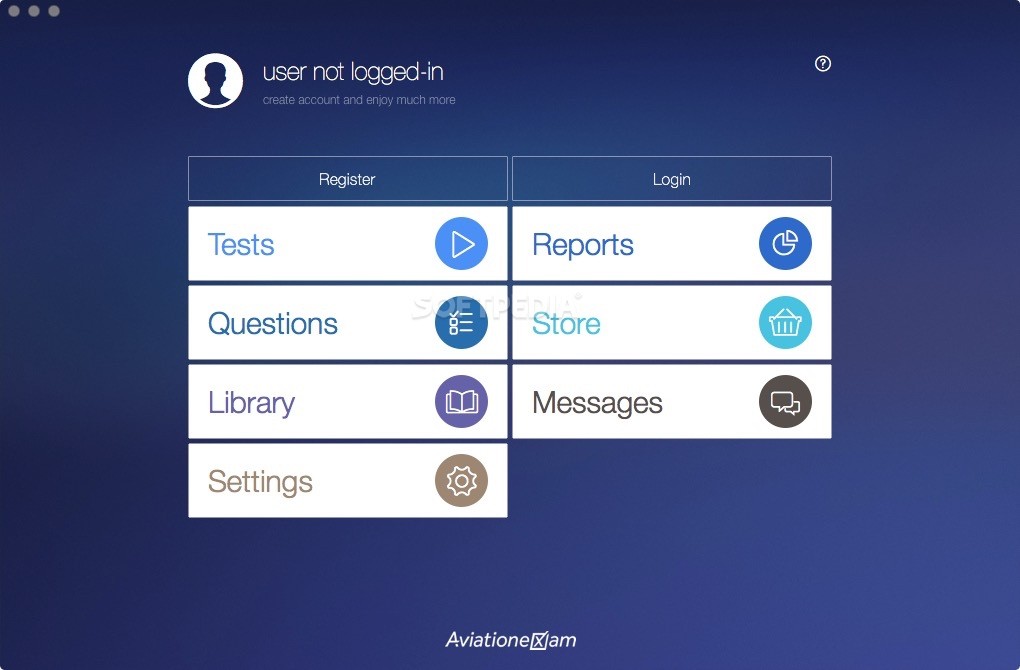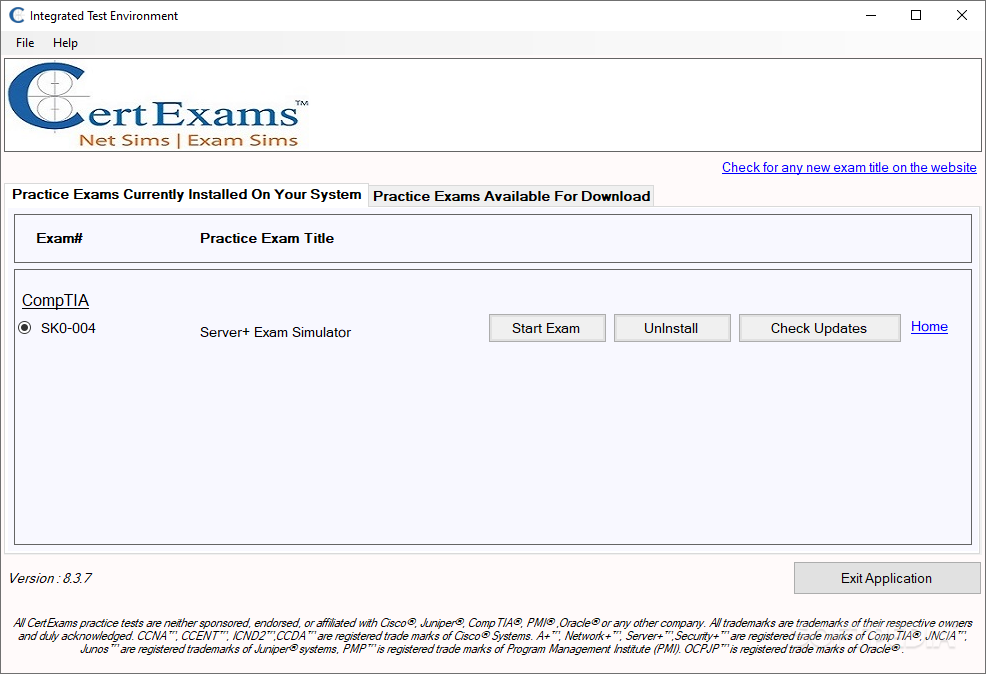Download Safe Exam Browser 3.5.0 Download

Download Free Safe Exam Browser 3.5.0 Download
Safe Exam Browser temporarily turns any computer into a secure workstation. It controls access to resources such as system functions, other websites and applications and prevents unauthorized resources from being used during an exam.
General concept
SEB runs on a local computer and it is connected via the internet to a learning management system (LMS) or an e-assessment system. In general, SEB works with all online LMS and other types of online exam systems. Some learning management systems (LMS) such as Moodle, ILIAS, OpenOLAT and exam solutions such as Inspera Assessment offer a quiz mode specifically compatible with SEB.
Architecture
SEB consists of a kiosk application and a browser part, which runs on an examination computer or tablet. The kiosk application locks the exam computer, the browser part communicates over the internet (or a LAN) with the quiz module of an LMS running on a server.
Components
The illustration above shows the two internal components that SEB consists of, the kiosk application and the browser part. The third part of an SEB exam environment is built into the supported LMS. Optionally, one or more third party application(s) may be allowed to run during an exam and started by the SEB kiosk application.
The kiosk application locks the computer and launches the SEB browser plus optional third-party applications. Since this application has to control various OS functions, it is designed very system specific.
The SEB browser loads and displays the LMS exam page using a preset URL and does not display any navigation elements such as address bar, search engine field, etc. The Windows version of SEB currently uses the Mozilla Gecko browser engine, either in the form of Firefox or XULRunner. SEB for macOS and iOS uses the WebKit browser engine.
The learning management systems contain so-called quiz modules, which are used for online exams. SEB depends on extensions/skin for the quiz modules in Moodle and ILIAS for secure exams. With these extensions, the user interface of the LMS is reduced to only contain navigation for the exam (no links to other pages outside of the quiz) and no other unwanted features such as messages. An exam can also be configured to run only with SEB, not another browser. These SEB LMS extensions, which originally had to be installed separately to achieve this connection with SEB, have been integrated into the LMS in recent versions of ILIAS and Moodle.
SEB for Windows
Safe Exam Browser for Windows consists of the SEB kiosk application, which opens a separate Windows desktop and blocks system commands such as keyboard shortcuts (for example ALT+F4) and right-clicking with mouse buttons. The other part is Firefox, which runs in a so-called XUL runtime mode. The SEB XUL browser application running on Firefox connects to the LMS using a preconfigured start URL. The SEB browser does not contain a URL or a search field, and navigation controls (back/forward, reload) can be disabled.
SEB for macOS and iOS
Unlike the Windows version, Safe Exam Browser for macOS and iOS is a monolithic application that uses a browser framework instead of a browser runtime. It uses the WebKit engine, on which Safari and some open source browsers are based. Otherwise, SEB for macOS/iOS connects to Learning Management Systems in the same way as the Windows version.
Configuration
Safe Exam Browser enables secure exams on unmanaged computers such as students’ own laptops and tablets, as well as in managed environments on all three platforms Windows, macOS and iOS. Starting with version 2.0, SEB offers an individual configuration per exam, which is protected by strong encryption against manipulation. Thanks to a sophisticated authentication function, the exam system can verify that a specific, unchanged SEB version and the correct exam settings are being used for an exam. This facilitates secure exams, especially on non-managed computers such as students’ own laptops/tablets.
Safe Exam Browser 2.0 and above is a unified version that brings almost the same features, exam system interface, compatible configuration files and a very similar user interface on all three platforms, while taking into account operating system differences and unique platform-specific features.
Characteristics
- Managed browser, which can be configured using encrypted configuration files
- Using special hyperlinks, SEB can be started from other browsers and reconfigured individually per exam
- Full screen mode or multiple resizable browser windows (without any navigation elements), browser tabs on iPad
- VM Detector: SEB detects if it is running on a virtual machine or a jailbroken device and can refuse to boot
- URL filter to allow access to specific web pages, pages or resources
- Certificate pinning to prevent man-in-the-middle attacks on the connection to exam servers
- Spell check and dictionary lookup are disabled, may be allowed if necessary
- Built-in connection to Moodle, ILIAS, OpenOLAT, Inspera Assessment and others, can be used with almost all online exam systems
SEB for Windows
- Disabled actions (in default settings):
- Windows taskbar and start menu
- Switch to other applications launched by Alt+Tab or Windows+Tab (unless allowed)
- Menu options on the Windows security screen invoked with Ctrl+Alt+Delete are removed while SEB is running
- Screen and system sleep mode
- Print Screen and some other keyboard shortcuts such as ALT+F4
- VMware shadow (toolbar) when using VMware Horizon View Client for VDI
- Process monitoring does not hide or terminate allowed processes while SEB is running
- Separate configuration tool with graphical user interface
- Third-party applications can be allowed to run alongside SEB, they can be launched or switched to with icons in an SEB taskbar or the Alt+Tab shortcut
- Configurable dictionaries for spell checking
- Additional resources such as webpages or entire websites, HTML and PDF documents, even entire web applications can be used in exams
SEB for macOS
- Disabled actions:
- Exit SEB (can be disabled or protected with an exit password)
- macOS Dock and menu bar
- Switch to other applications with process switch (cmd+Tab/cmd+Shift+Tab)
- Force Quit Window (cmd+opt+Esc)
- Normal restart (ctrl+cmd+eject) and exit (ctrl+opt+cmd+eject)
- Hides the program or minimizes the window, prints and Exposé
- Right-click (context menu)
- Any hyperlinks that request to be opened in a new window, or any such redirection to a server other than that of the current host
- Screen and system sleep mode
- Context menu options in Flash full-screen video players
- macOS screen recording
- Settings window for easy setup, can be protected with an administrator password.
- Teach mode to easily create URL filter rules to restrict access to specific web pages/pages/resources.
- Third-party applications may be allowed to run alongside SEB, but only in a correspondingly configured macOS user account
SEB for iOS
- Uses iOS native assessment mode (automatic assessment configuration – AAC), which disables all unwanted system functions even with BYOD. Also blocks screen recording with AirPlay or Lightning/USB-C cable.
- Students cannot switch to other apps, access other websites or communicate with other students during an exam. Note that you must set up an SEB exit password for safe mode to be active!
- Notifications, FaceTime/voice calls and screenshots are also blocked.
- Settings in the app for easy setup can be protected with an administrator password.
- QR codes can be used to launch exams with individual settings or to configure the SEB client to load an individual exam system start/portal page.
- Supports the deployment of SEB settings using a mobile device management system, as it supports the iOS “MDM Managed Configuration” feature.
What is new
Safe Exam Browser 3.5.0 for Windows released:
This feature update adds the App Signature Key functionality for server sessions, includes the new server-driven browser exam key, and provides a new file system dialog configuration option along with various accessibility improvements as well as important bug fixes. Below is a list of the most prominent new features and changes:
- Implemented basic app signature key (ASK) exchange mechanism.
- Implemented custom browser exam key defined by server.
- Implemented session integrity verification.
- Implemented new configuration option to show or hide the path of filesystem elements.
- Added basic user agent for network resource requests.
- Various accessibility improvements and bug fixes.
- Updated browser engine to version 111.2.20 (Chromium version 111.0.5563.65).
See the release notes for all changes and read the manual for more information.
Safe Exam Browser 3.2.5 for macOS released:
New in SEB 3.2.5:
- Fixed: Force Click lookup was working in the Classic WebView on macOS 13 Ventura.
New in SEB 3.2.4:
- Blocking AnyGPT by default.
- Fixed: Untimely modal notification freezes SEB. Modal alerts were sometimes displayed behind the black background covering the windows.
Security improvements.
- Fixed download directory bug from SEB 3.2.3 for macOS.
- Now also shows “Downloads not allowed” notice in modern WebView if settings do not allow downloads and in one case for downloads in classic WebView on macOS.
- Now checks if the download folder is set correctly when performing a download in WKWebView. If not, the download directory is used.
- Now also correct handling of PDF files in modern WebView when download is disabled (then PDF files are displayed even with a “download link” instead of downloaded).
- Fixed the “Choose file to upload… by only allowing to upload the same file downloaded before” policy, which was not working in the modern WebView. Also resets previous download paths when reconfiguring SEB.
New since 3.2.3/3.2.2/3.2.1:
- Fixed downloads of site-generated files (using “data:” protocol scheme) in modern WebView.
- Downloads of all file types and “blob:” generated files are now possible when using modern WebView and macOS 11.3 or later.
- Fixed crash when closing certain web pages.
- Fixed: Force Click lookup was working in the modern WebView.
- Fixed red lock screen after user switch disappeared without user action.
- Latest TeamViewer version was not blocked by default.
- Fixed reload key shortcut not enabled correctly according to load settings and selected window (main/addition).
- Optional features that must be configured individually and are disabled by default
- New in 3.2.4: When using an optional SEB Server, an SEB client can be locked (with a red lock screen with an optional, individual message) and unlocked again by the server.
- Massively improved error handling when connecting to SEB Server with better error messages that can help SEB Server and exam administrators fix server-side issues.
- Added support for fallback option, when connection to SEB Server fails completely. In that case, an alternative start URL can be configured and alternatively protected with a new password.
- Improved sending of log events, to prevent loss of individual events due to temporary connection issues.
Note: This version does not include the Zoom integration for exam proctoring or exam support that was contained in SEB 3.2rc. It is a non-public SEB Alliance Edition, which continues to support Zoom integration. If you are interested in using this Zoom integration, please contact [email protected].