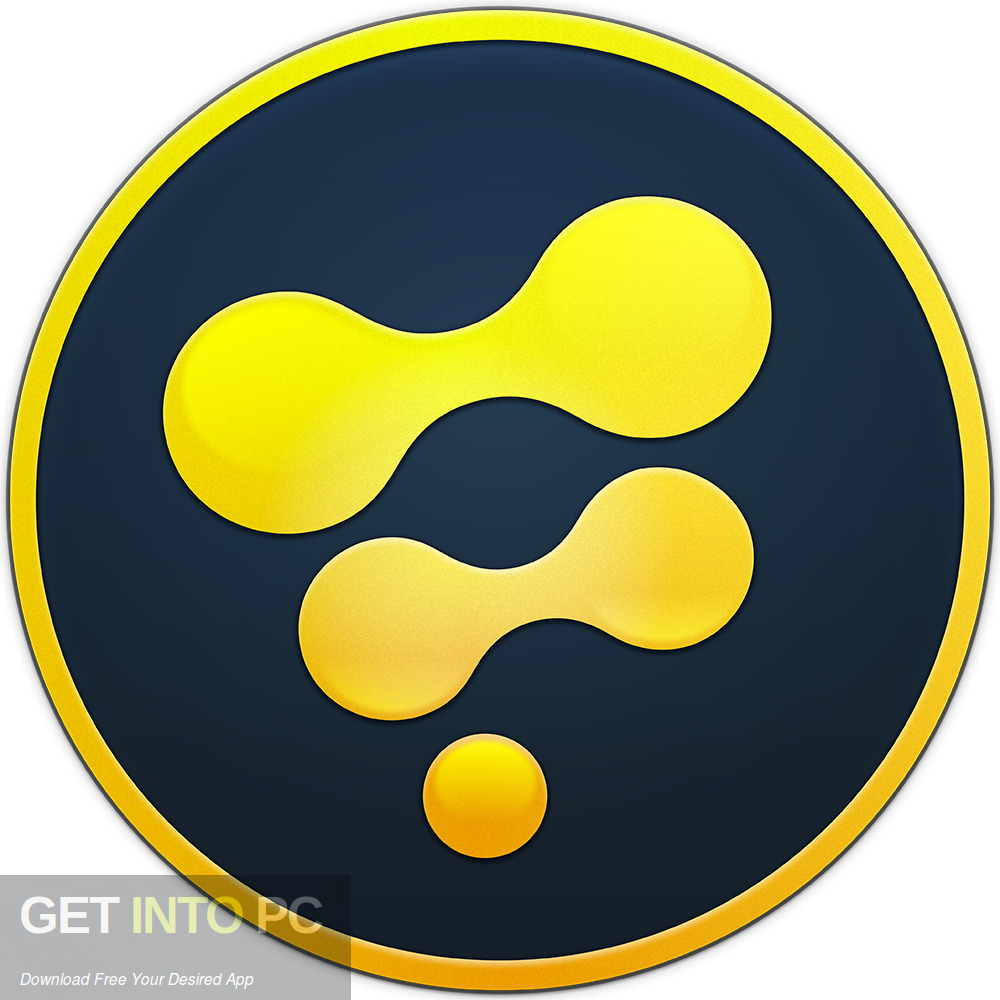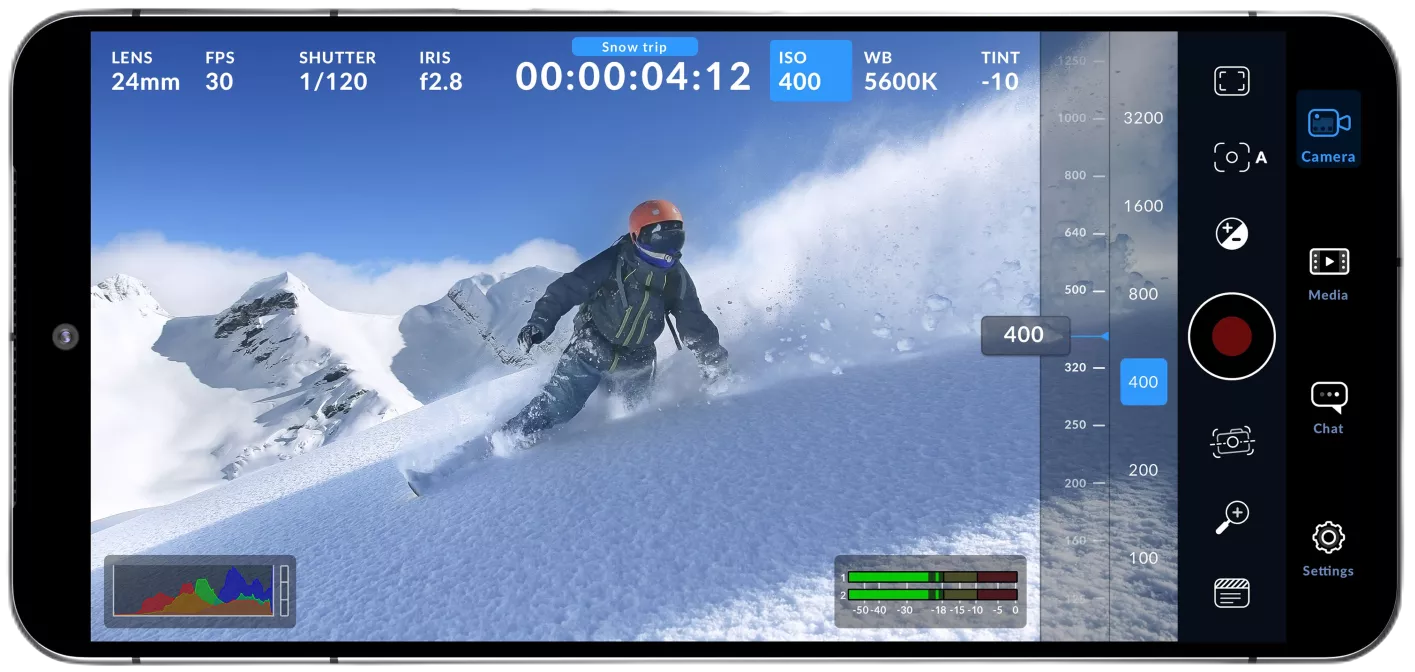
Download Blackmagic Camera App for Android Download
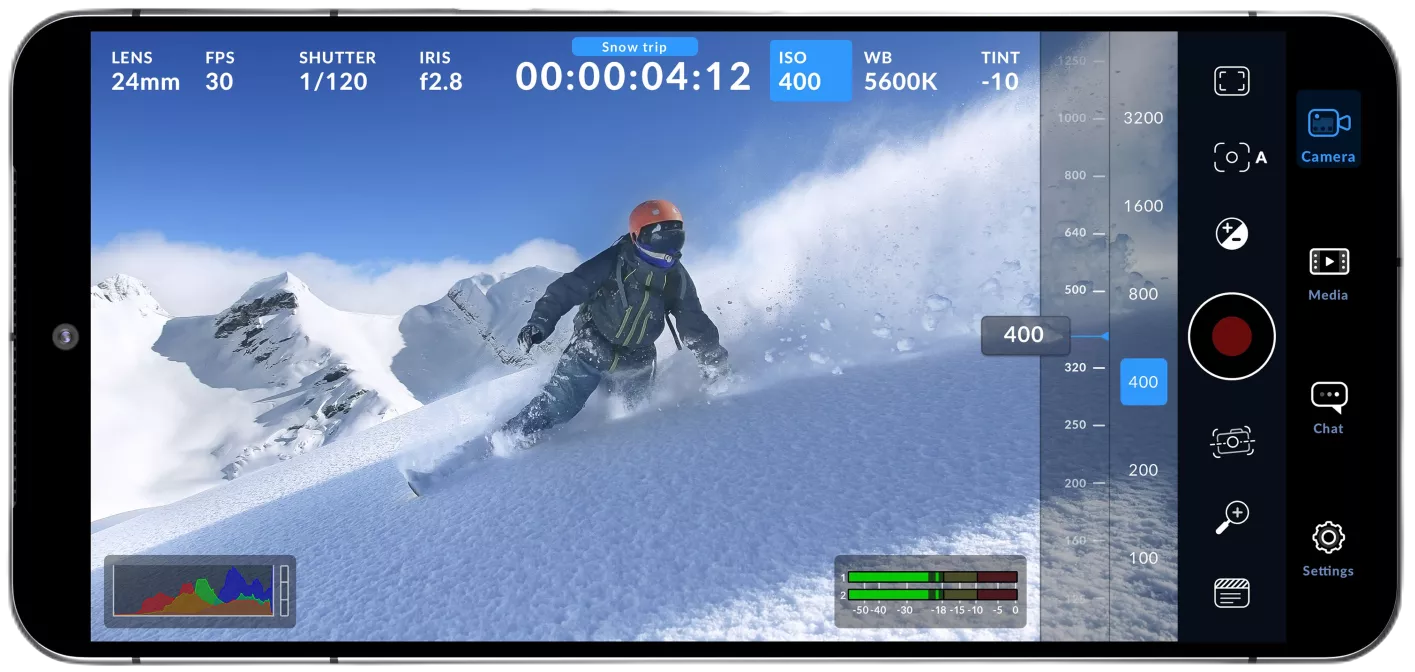
Download Free Blackmagic Camera App for Android Download
Blackmagic Camera unlocks the power of your phone by adding Blackmagic digital film camera controls and image processing. Now you can create the same cinematic “look” as Hollywood feature films. You get the same intuitive and easy-to-use interface as Blackmagic Design’s award-winning cameras. It’s just like using a professional digital film camera! You can adjust settings such as frame rate, shutter angle, white balance and ISO with a single tap. Or record directly to Blackmagic Cloud in industry standard files up to 8K! Recording to Blackmagic Cloud Storage allows you to collaborate on DaVinci Resolve projects with editors anywhere in the world, all at the same time.
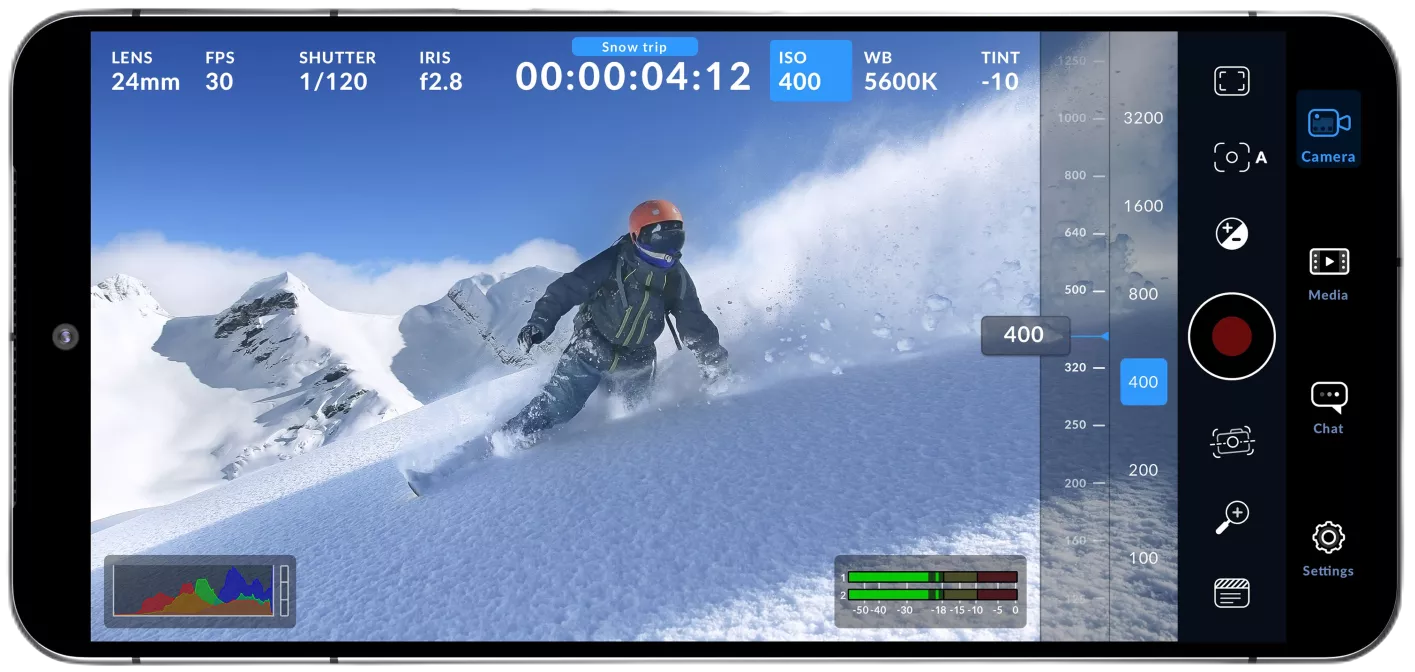
Blackmagic Camera has all the controls customers need to quickly set up and start shooting. Everything is interactive, so customers can tap any element and instantly change settings without searching through confusing menus. The heads-up display, or HUD, displays status and recording parameters, histogram, focus peak, levels, image guides and more. Show or hide HUD by swiping up or down. Autofocus by pressing the screen in the area customers want to focus on. Customers can shoot in 16:9 or vertical aspect ratio, plus customers can shoot 16:9 while holding the phone vertically if they want to take photos discreetly. There are also tabs for media management including uploading to Blackmagic Cloud, chat and access to advanced menus.
Blackmagic Camera for Android features
- Works with Samsung Galaxy and Google Pixel phones.
- Take photos in 16:9 or vertical aspect ratio.
- Stealth mode for recording in 16:9 while holding the phone vertically.
- Record in H.264 and H.265 with automatic proxy generation.
- Camera controls for frame rate, shutter speed, exposure, white balance, hue and color space.
- Focus assist, zebra, frame guides, histogram.
- Time of day or driving time, time code recording.
- VU or PPM sound meters.
- Thumbnail of all recorded clips in the media tab.
- Preview clips with scrubber, duration, timecode and filename display.
- Fully integrated with Blackmagic Cloud and DaVinci Resolve.
- Record to your phone, select recorded clips to share via Blackmagic Cloud or sync automatically.
The heads up display, or HUD, has the most important camera controls such as lens selection, frame rate, shutter angle, timecode, ISO, white balance, hue, histogram and audio levels. Customers can adjust settings such as exposure by pressing the ISO indicator, or customers can change sound levels by pressing the sound meters. Everything is interactive, so if customers tap on an item, they can instantly change the settings without having to search through complex menus. Customers can clear the heads up display to display the full screen image by swiping up or down with their finger.
The Settings tab unlocks the full power of your phone’s camera, with quick access to advanced settings such as monitoring, sound, camera setup, recording and more. The recording tab provides control over video resolution and recording format including space-efficient H.264 and H.265. Professional sound options include VU or PPM sound meters. Blackmagic Camera also includes professional monitoring tools such as zebra settings for controlling exposure, focus assist, frame guides and more.
Blackmagic Camera has a built-in chat workspace so members of the Blackmagic Cloud project can talk about images and quickly share creative ideas, all without leaving the app. Simply log into Blackmagic Cloud and select the project your customers are working on and start writing a message. Clients can quickly message editors, assistants, colorists or VFX artists to discuss shot selection or to receive an update on the project. Everyone on that project can see your message and respond immediately. All of this means clients can stay in touch with other project members without leaving the app and missing a critical shot.
The Blackmagic Camera media tab has all the controls needed to browse or scrub clips for quick review, search and sort, and see the upload status of your media. Customers can also link to their DCIM folder and select clips to upload to Blackmagic Cloud. Simply access their media from the Blackmagic Cameras all clips folder by selecting the Media button to see the thumbnails for each clip customers have saved. Customers can save their media to the My Files folder on their phone, send it to Blackmagic Cloud Storage via Blackmagic Cloud or manually select which clips to upload to a project library. Customers can even sync Blackmagic Camera media directly into a DaVinci Resolve project so users are ready to edit and color grade.
Media management on the Blackmagic Camera is easy, with three options depending on location and mobile data coverage. Customers can record to their phone and transfer clips to a computer. This allows customers to free up valuable phone storage space and later share their files with other users globally. Or customers can log into Blackmagic Cloud and select a DaVinci Resolve project before shooting. After each individual recording, the media will be automatically uploaded and synchronized to all members of that project. Blackmagic Camera also has a manual option where customers can record their footage to their phone and then choose which clips to upload via Blackmagic Cloud when they have a network connection.
By creating their Blackmagic ID, customers can access the Blackmagic Cloud. It’s easy and it costs nothing. Just tap Blackmagic Cloud in the media tab to go to the Blackmagic Cloud website to sign up. Once customers have created their Blackmagic ID, they can log in and set up their project library. This is where projects to be uploaded to Cloud Storage are created. With a project library set up, choose to have Blackmagic Camera sync directly to Cloud Storage from the app. Invite others using their Blackmagic ID to share your project and instantly collaborate with editors and colorists globally, working on the same project.
When shooting with Blackmagic Camera, the video customers shoot can be instantly uploaded as a proxy file, followed by the camera originals, and stored in Blackmagic Cloud Storage. These will then be automatically synchronized with all members of the project anywhere in the world. This means customers can start editing quickly using their proxies, speeding up their workflow. Media can be constantly added to the project by multiple cameras in different locations that are automatically synced to other project members via the Blackmagic Cloud. Anyone can use the proxy media and the colorist or finisher can download the original high resolution camera originals and render. It’s a fast, seamless and automatic way to collaborate.
“The Blackmagic Camera app for iPhone has been incredibly popular since its launch l ast year,” said Grant Petty, Blackmagic Design CEO. “We’re excited to give customers with Samsung Galaxy or Google Pixel phones the same digital film capture controls as our professional cameras. Additionally, the Blackmagic Cloud workflow allows customers to record to Blackmagic Cloud Storage and automatically sync with DaVinci Resolve. It’s really exciting to be able to give even more customers the ability to get their footage to the newsroom or post-production studios in literally seconds.”