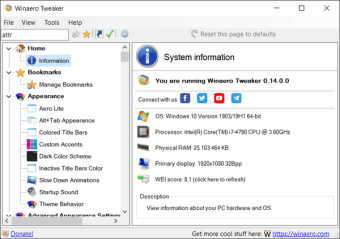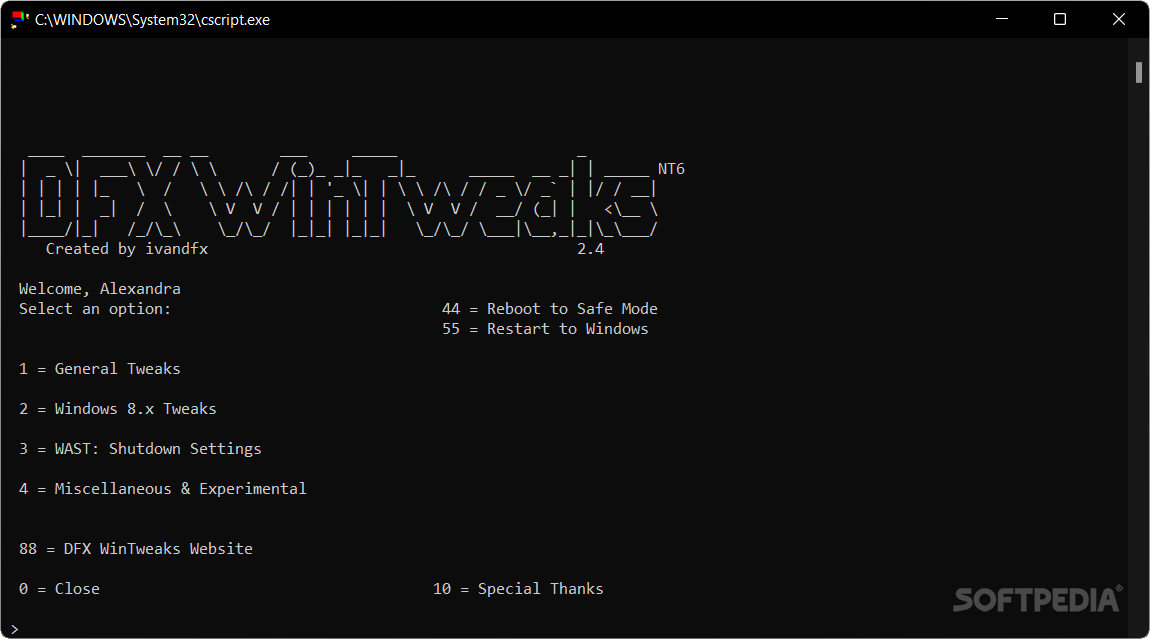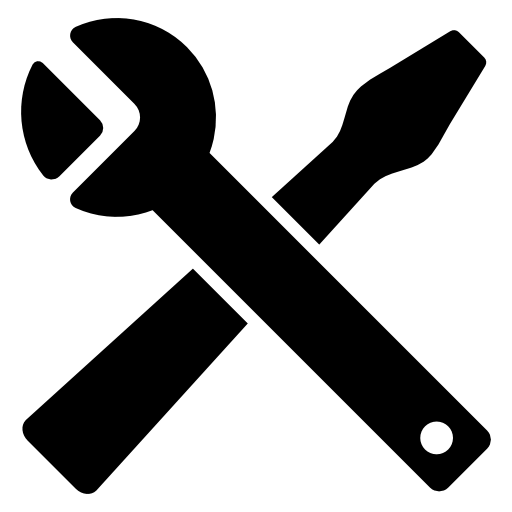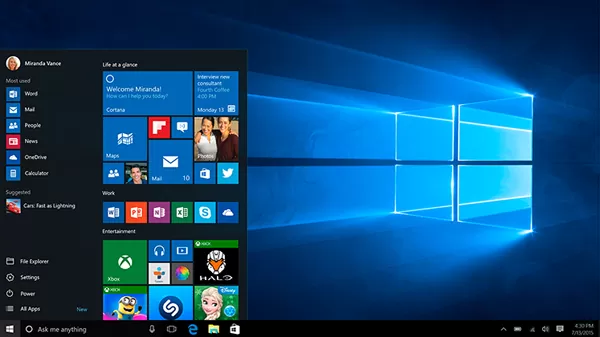
Download Ultimate Windows Tweaker Download Free – 5.1
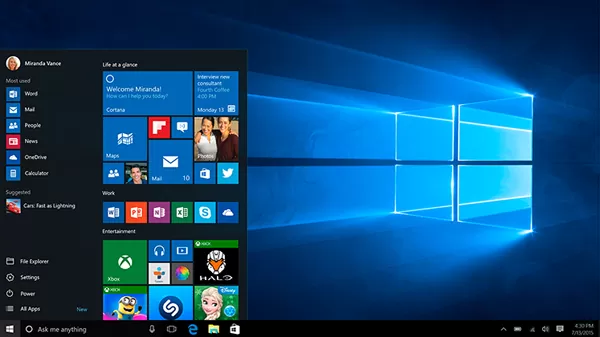
Download Free Ultimate Windows Tweaker Download Free – 5.1
Ultimate Windows Tweaker 5 for Windows 11 is now available for download! This popular Windows tweaking software adds tweaks for the new operating system. Those of you who have upgraded to Windows 11 can use it to sensibly tweak Windows 11 and customize your computing experience, making your system faster and private.
This tweaker is about 219 KB in size and includes over 200 tweaks. Like its predecessors, UWT 5 has the familiar, clean, minimalist user interface, offering links in the left panel and tabs at the top, in some categories. Hover over any tweak and helpful tooltips will tell you what the tweak does. While you might be able to access all of these via the Windows 11 Settings app, Registry Editor, or Group Policy Editor, Ultimate Windows Tweaker makes things easier for you by offering all the useful tweaks from the simple user interface.
Characteristics
- System Information: When you open UWT5, you will see some basic information about your system such as OS version, build, system type, processor, installed RAM, computer name, username and WEI score, etc. You also have buttons to open recovery options, run DISM, run the system file checker or create a system restore point.
- Customization: Under this tab, you will be able to fine-tune the settings for the taskbar, thumbnails, file explorer, and the modern user interface. You can choose to use a light or dark theme for the OS or apps, disable Start animations, use the default or change the battery date and time or change the volume control, show or hide frequent folders or recent files, etc.
- User Accounts: Under the User Accounts tab, you will be able to change your user account settings, login information and login options. You can also change your User Account Control settings here.
- Performance Tweaks: The Performance tab offers tweaks to optimize Windows 10 to best suit your needs. Although most of these settings are best left at their default values, this panel gives you quick access to change them should you wish.
- Security Tweaks: Hardens Windows 11 security by changing some settings. If you want to restrict access to some Control Panel applets like Windows Update, you can do so easily. You can change Windows privacy settings and disable telemetry, biometrics, advertising ID, Bing search, Cortana, Windows Update sharing, feedback requests, password reveal button, step recorder, inventory collector, disable Wi-Fi Sense and application telemetry.
- Browser: Adjust Microsoft Edge when you open this section.
- Context menu tweaks: Add Windows Store apps, features, and useful features to the right-click context menu. Add Scan with Windows Defender, Clear Clipboard, all built-in standard Windows Store apps and more to the context menu.
- Additional System Tweaks: Under this tab you will see some additional system and network tweaks. You can also set UWT to behave however you want. By default, when you apply a tweak and click Apply, UWT5 will automatically restart explorer.exe to apply the tweak. Change the behavior if you wish.
- Search Bar: Ultimate Windows Tweaker 5 includes a search bar. Bow lets you easily search for tweaks, then double-click the search result to go directly to it.
- About tab: Here apart from the license agreement, you will see some useful links. If you need to submit a bug, go to the About page and use the Submit Bug link. If you need support, you can use the support link. Clicking the Check for Update button will inform you if any updates are available. You can then go to the home page to download the latest version.
What is new
- A new tab has been added for Windows 11
- Option to control taskbar size
- Add option to return to Ribbon UI in File Explorer
- Option to restore Windows 10 style context menu
- Adjust to customize the taskbar content alignment
- Option to remove the Open in Windows Terminal option from the desktop context menu
- Option to hide the recommended list from the Start menu
- Option to activate classic Alt+Tab menu
- Ability to disable transparency effects throughout Windows 11
- Option to enable accent color for Start menu and taskbar.
- More privacy adjustments are there under the Privacy section.
- Many tweaks to the context menu for Store apps to support Windows 11.
- It calculates the Windows Experience Index from the main page. Click Run Assessment to recalculate the WEI.
- You can run DISM and SFC commands to fix corrupted system images or files with one click
- Updated design with command link buttons
- The Internet Explorer section has been removed