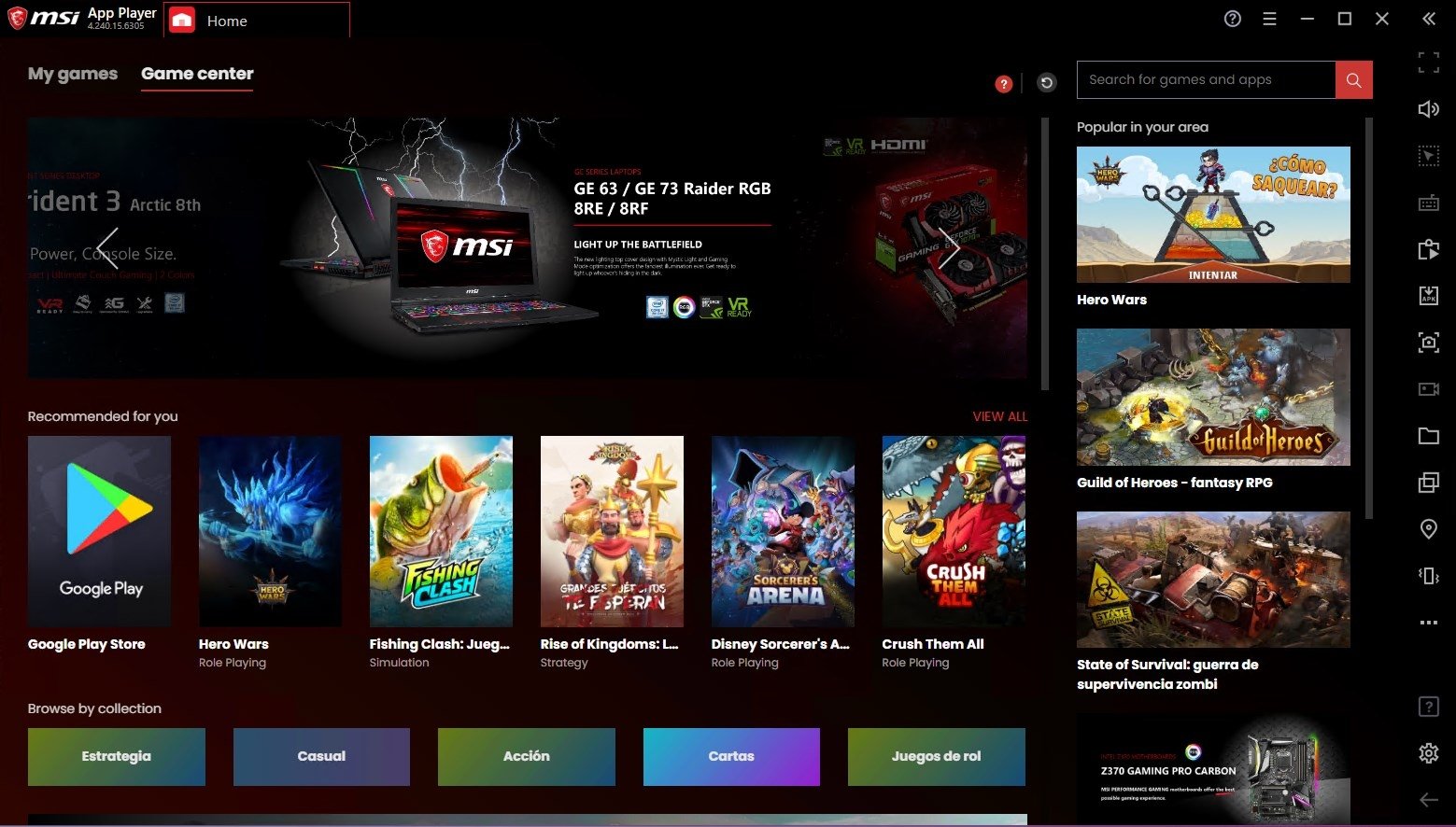Download MSI Gaming App Download Free – 6.2.0.83

Download Free MSI Gaming App Download Free – 6.2.0.83
Performance profiles
The MSI Gaming app has three predefined profiles, allowing you to customize your MSI GAMING graphics card’s performance with a single click.
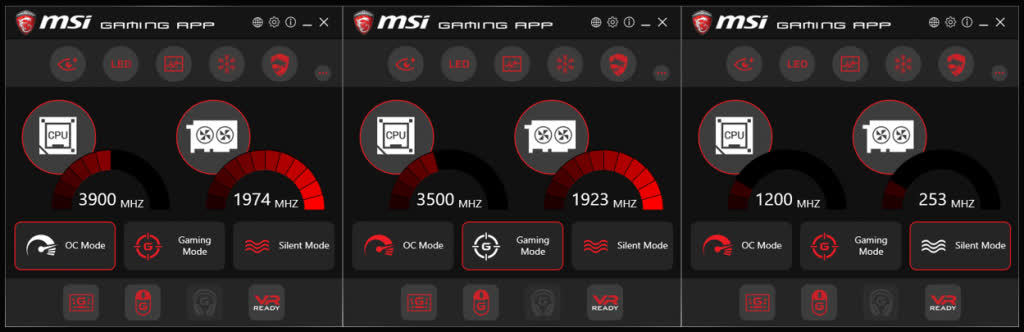
As you would expect from a gaming product, all MSI GAMING graphics cards are in gaming mode and ready for action right out of the box. However, using the MSI Gaming App gives you access to a high-performance OC Mode profile for more demanding gaming sessions and Silent Mode for silent performance during light use.
Treat your eyes
By clicking on the small eye icon in the top right, you can adjust the screen contrast to the visual experience you need. Just open the tab and select one of the following modes for a better visual experience.
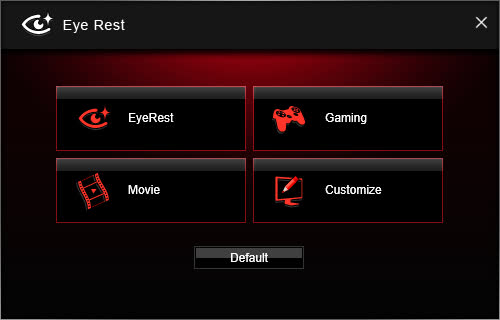
- Do your eyes need a break from all the blue light in the evenings? Just select Eye Support mode to reduce blue light and let your eyes and body rest!
- Do you need a little extra contrast to spot your targets faster? Use game mode for a better immersive experience and more vivid colors!
- Enhance your movie viewing experience by using movie mode, this applies dynamic gamma adjustment and contrast ratio for a crystal clear display.
You can even customize your visual style to match your preferences by clicking the Customize tab. This gives you the ability to adjust gamma, level, brightness and contrast for all colors simultaneously or separately, providing extremely precise control.
Unleash the LED dragon
If you’re the lucky owner of one of our latest GAMING graphics cards, there’s a good chance it has the MSI Dragon LED light. This is without a doubt the cherry on top of the already visually stunning Twin Frozr V cooler. You can easily control the LED lighting effects using the LED tab in the MSI Gaming app to set the right mood for your gaming moments.
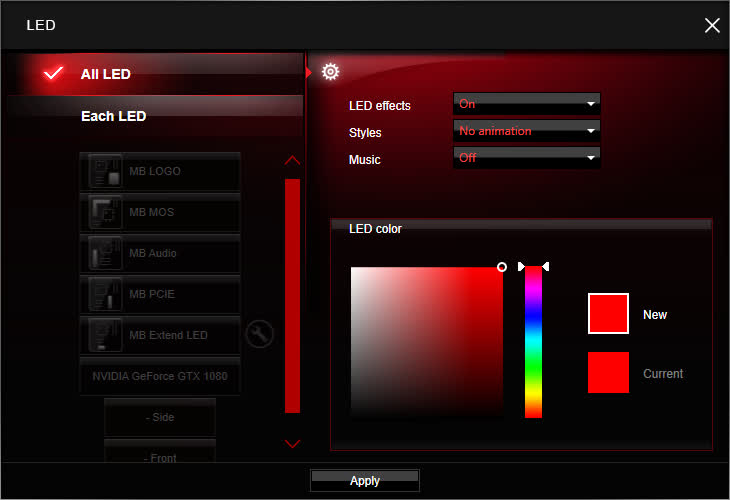
Ready for VR
To get the best VR experience, you need your PC to deliver maximum performance. The MSI Gaming app makes your PC ready for VR use with just a single click by setting all key components to high performance settings and ensuring that other software applications do not interfere with your VR adventure.
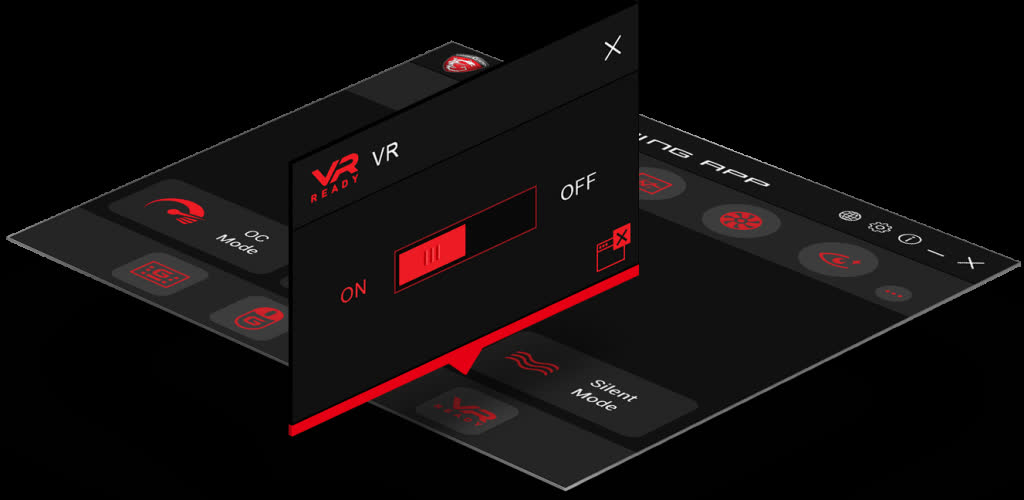
System information on screen
Keeping an eye on system performance can be very helpful in making sure everything is working as it should, or if not, what is causing performance issues. The MSI Gaming App includes an option to monitor things like FPS, clock speeds, GPU, CPU and VRAM usage and temperatures in real-time while playing your game. You can choose which information you want to display on your screen, so that you only see what is relevant to you.
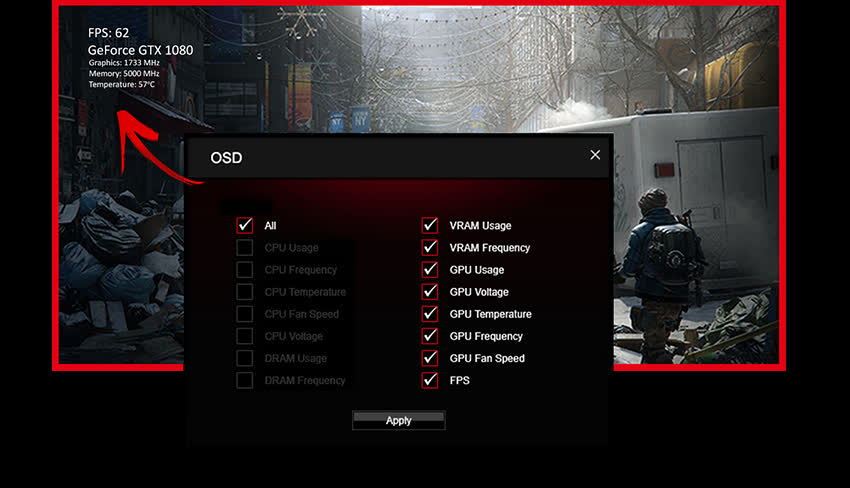
Keep an eye on the prize
Have you ever wanted to accidentally watch a stream while playing, or encountered a level you just can’t beat so you need to watch a walkthrough on YouTube? The MSI Dragon Eye lets you watch a YouTube video or Twitch Stream while simultaneously playing a game. It’s very easy too! You just add a link to the Dragon Eye application and choose the size, position, sound volume and transparency and start playing. Using a few hotkeys, you can start/pause the video or adjust the volume.