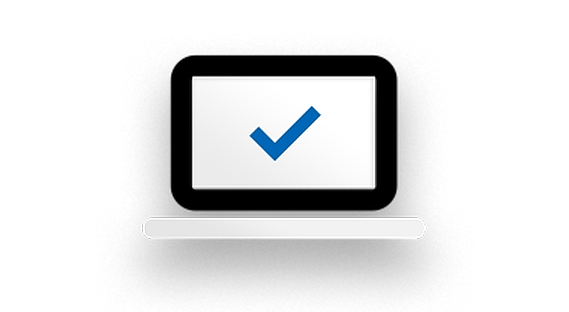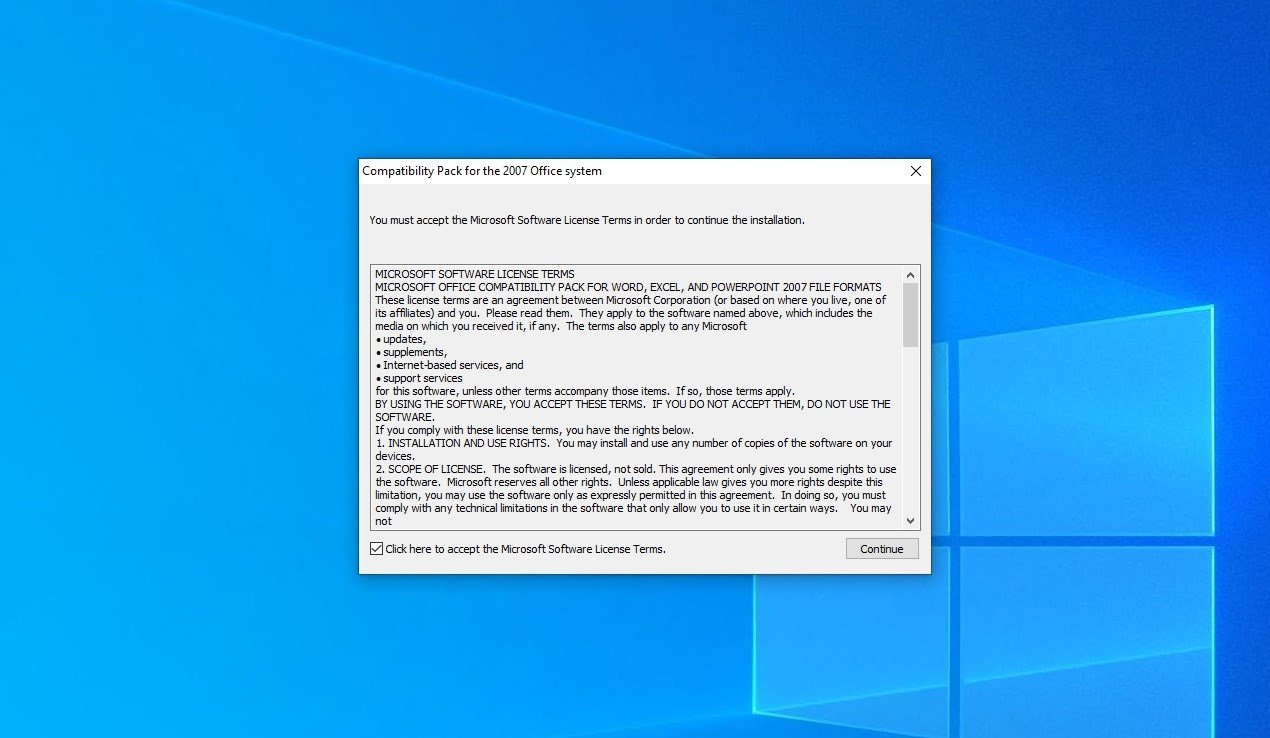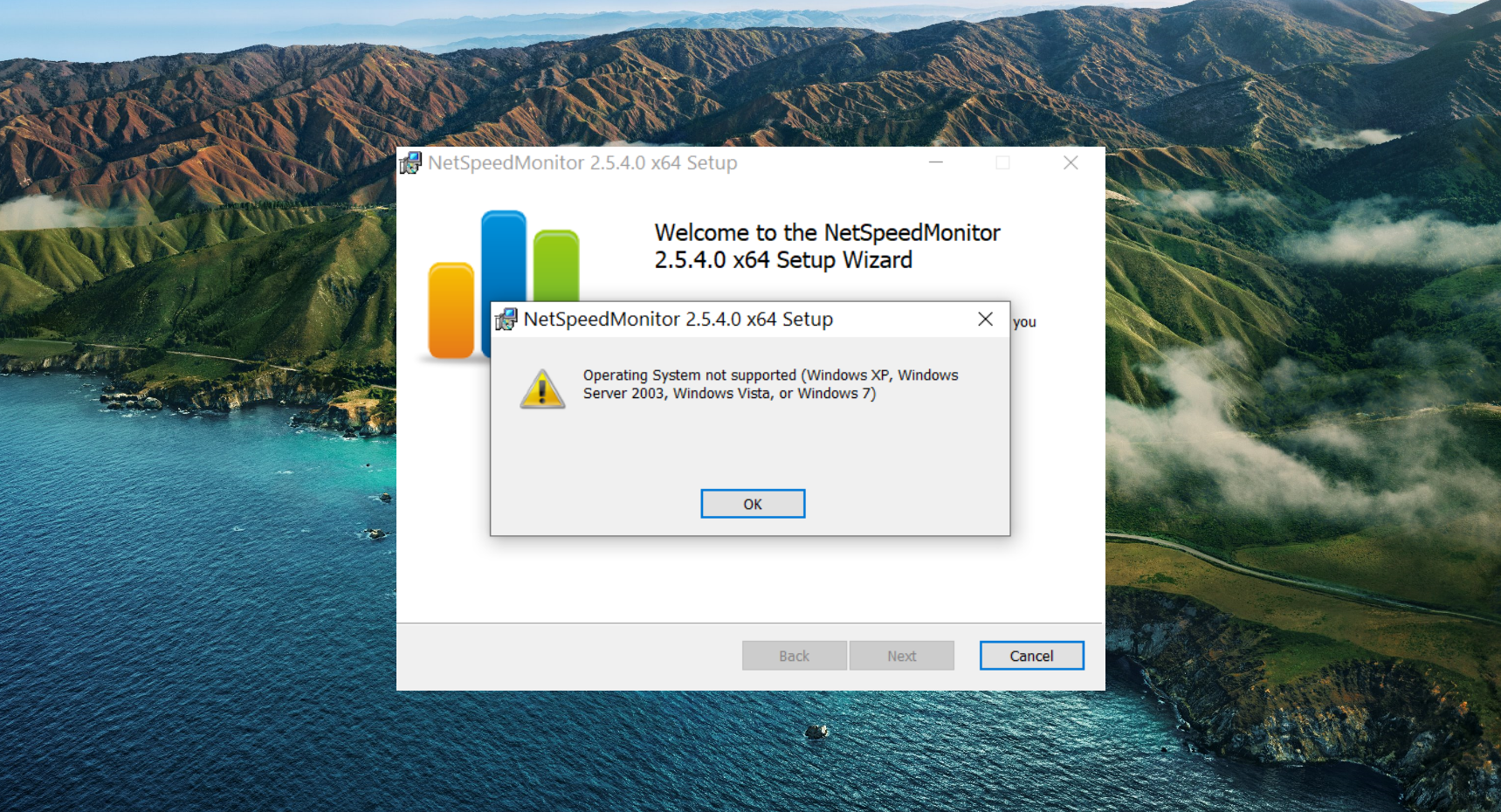
How to use apps in compatibility mode in Windows 10 – Heaven32
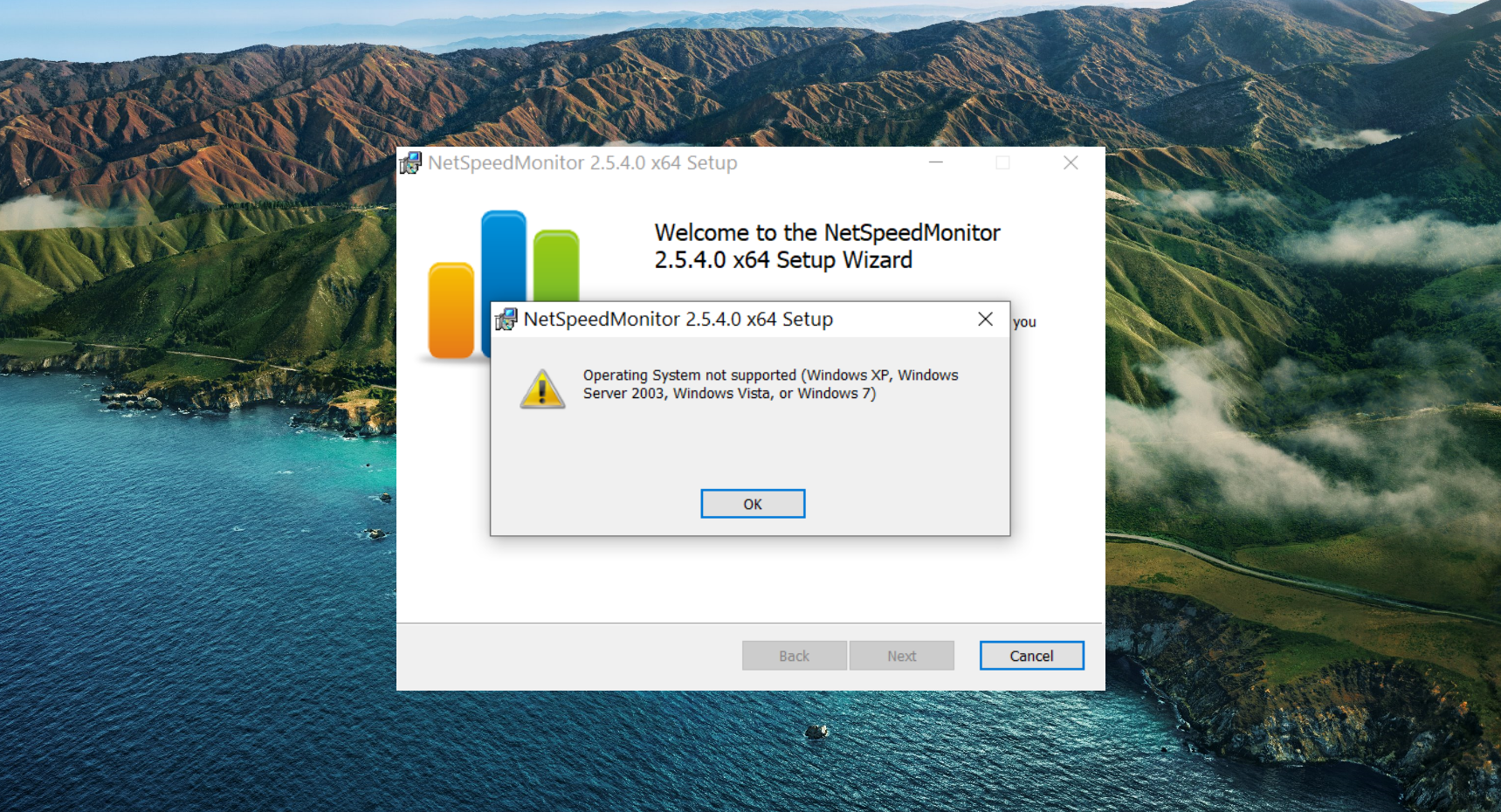
Various applications and programs created for earlier versions of Windows do not work properly in Windows 10. Sometimes the software may not work properly or may not install at all. In this case, you can use Windows compatibility mode to run older software on your computer. Here is a quick guide on how you can use apps in compatibility mode in Windows 10
.
Use apps in compatibility mode in Windows 10
Windows 10 has a compatibility mode, which helps apps run more smoothly, even if they were designed for earlier versions of the operating system. The software works as if it is on an older version of Windows.
Usually, the Windows Program Compatibility Troubleshooter automatically finds and fixes underlying program problems. However, if that doesn’t work for some reason, you can always use an app manually in compatibility mode, as follows.
- Navigate to the location of the program that you want to run in Compatibility Mode in File Explorer.
- Right click on the executable, shortcut, or installation file and select Properties menu.
- Once the Properties window opens, navigate to the Compatibility language.
- Here, check the box “Run this program in compatibility mode for. “
- Make sure to select the previous version of Windows from the drop-down menu.
- Click now Apply.
Here. Try running the app or settings again, and it will run in compatibility mode without any issues on your Windows 10 computer. If the program is working fine, but you see graphics issues, you can further enable the mode. reduced color or run in other resolutions using the given option.
If the application does not run correctly or as expected, you can repeat the steps and turn off compatibility mode by unchecking the option in Properties> Compatibility.
End
It was about how to run an application in compatibility mode on Windows 10. This will help you run software, especially older software that has not been updated for Windows 10. Look for other tips and tips in Windows.
Also read: How to prevent apps from starting on startup in Windows 10