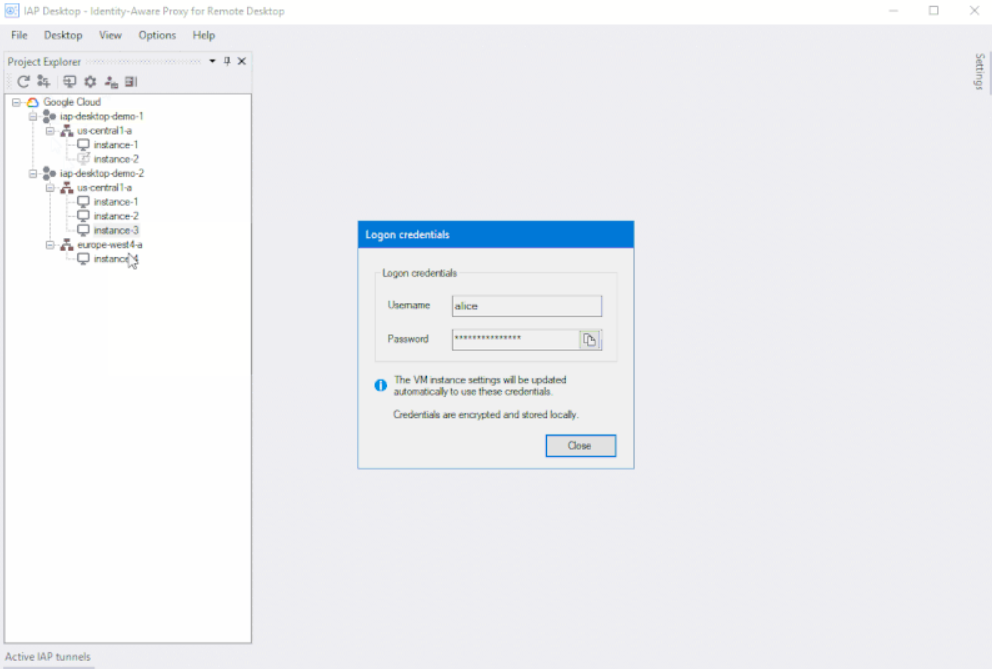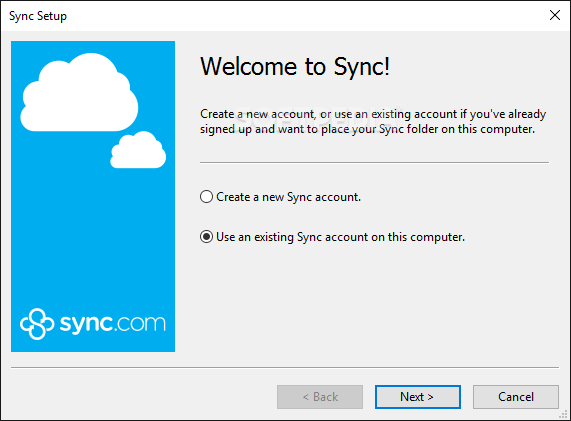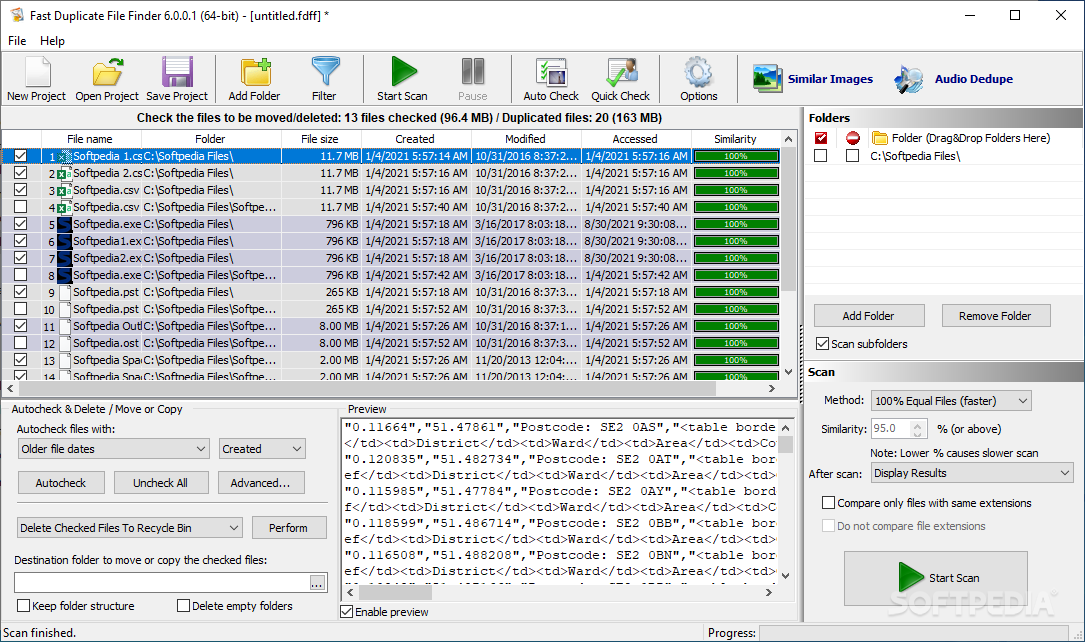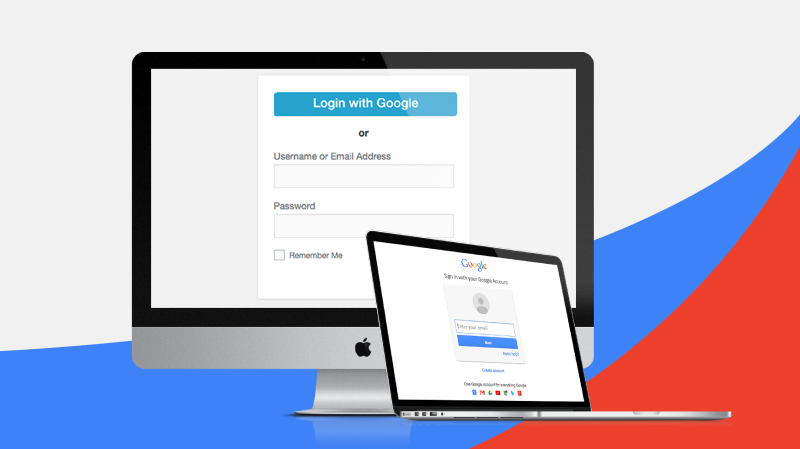
How to remove third party access and trusted devices from Google account: Heaven32
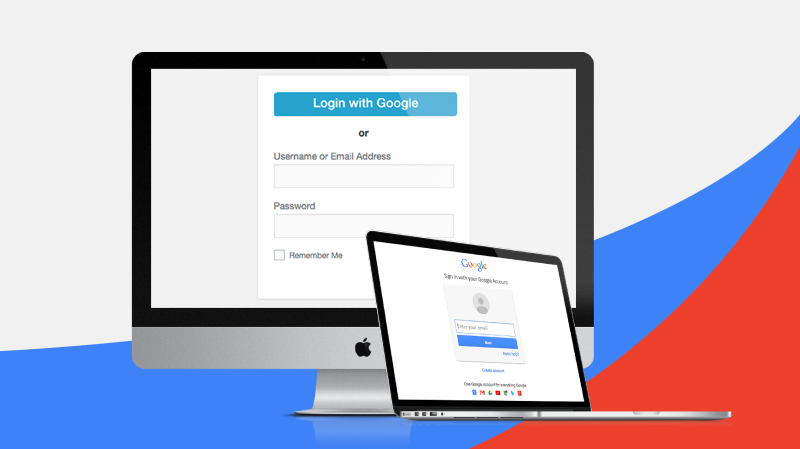
Do you use your Google account to sign up for most apps and websites? Also, have you ever used a device to sign in to your Google account once and then never use it and can’t even remember where that device is? Well, we do all of these things with our main account. So Google now allows you to remove access to third-party apps and trusted devices from your account so that no one is logged in anywhere and no website or app can access your data.
Also read | How to delete profile picture from Google account (Gmail, YouTube, Google Meet)
Remove access to third-party apps and trusted devices from your Google Account
What do you need?
- A device with a browser, a PC would be a better option.
- Internet connection
- Google account credentials from which you want to remove apps and devices.
- The phone number registered to receive a confirmation PIN code by SMS.
Steps to remove access to third-party apps from Google account
1] On your PC or smartphone, open any browser and navigate to your Google Account page.
2] Scroll down and click Connect to other sites under the ‘Security’ section.
3] It will show you a list of apps and sites where you used your account to sign in.
4] Select the application to which you want to revoke access and click on Remove access. In the confirmation pop-up window, click Okay.
That’s all. You have now successfully revoked access to the Google Account for the app in question.
If you remove all access to the app from the Google account, the Google account will be closed in that app. For apps and games with basic permissions, you will be asked to grant permissions if you plan to use the app again.
Steps to remove trusted devices from Google account
- Open the browser on any device and type the following web address in the address bar and press enter.
myaccount.google.com/security - Scroll down this page and you will find the “Your devices” section. View your recently connected devices at a glance with the time and date.
- Click the three-dot menu button on the desired device that you want to remove from trusted devices.
- Click Sign Out from the menu and you will see a confirmation pop-up to confirm the removal of the device from trusted devices.
- Once you click Sign Out in the pop-up window, the device will be removed from trusted devices and the account will be automatically closed.
Also read | Edit your name, phone number, and other information in the Google Account
End
This is how you can remove access to third-party apps and trusted devices from Google account without accessing that app or device. The device will be removed from your Google Account and you will need to sign in again to use the app. This feature is best when you lose one of your devices with a connected Google Account.
You can also follow us for instant tech news at Google News or for tips and tricks, opinions on smartphones and gadgets, join GadgetsToUse Telegram Group
“How to remove third-party access and trusted devices from your Google account”,