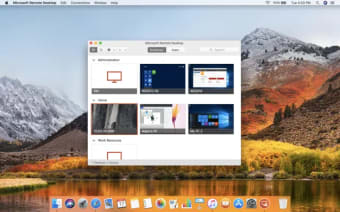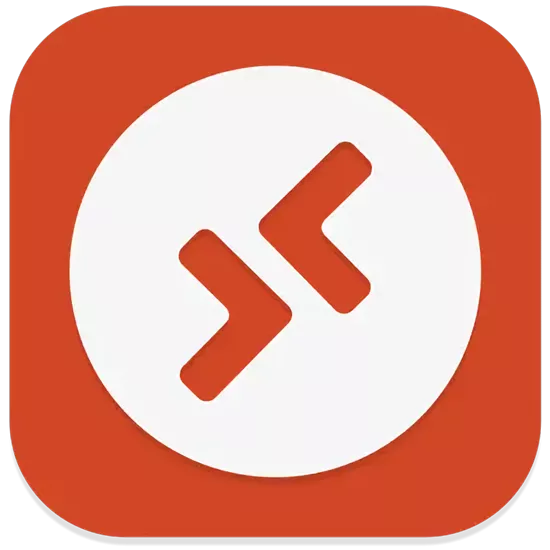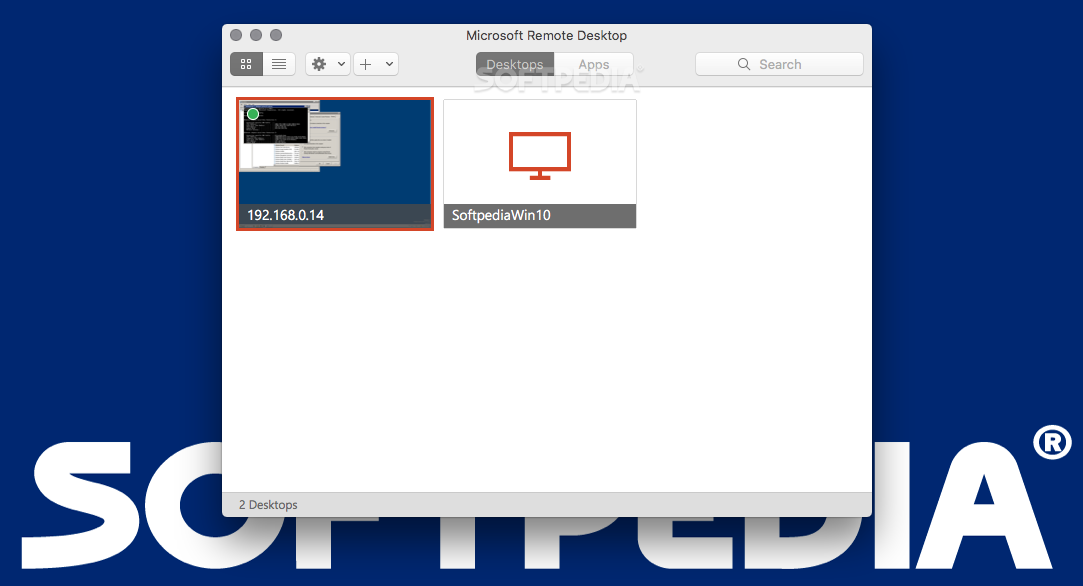
Offers you the possibility to quickly connect to a Windows-based computer in order to work with its programs and files, access data and more
What’s new in Microsoft Remote Desktop 10.4.0:
- In this release we’ve made substantial updates to the underlying code that powers the Remote Desktop experience across all our clients. We’ve also added some new features and addressed bugs and crashes that were showing up in error reporting. Here are some of the changes you may notice:
- PC Quick Connect (CMD+K) allows you to connect to a PC without creating a bookmark.
Read the full changelog
Being able to access computers from a remote location helps you avoid a lot of hustle: you can offer support, access data stored on the target computer and more.
Microsoft Remote Desktop is a small yet very useful utility that allows you to remotely connect to Windows workstations from your Mac.
Remote connect to Windows computers
All your remote connections will have to be managed via the Microsoft Remote Desktop main window: you can save different configurations and then connect to various machines through a simple mouse click.
To get started, press the “New” button placed on the top window toolbar and start configuring the connection by providing a friendly name for the target computer, the PC name (host name or IP address), the gateway (you can set it up in the Preferences), the credentials required, and adjust details about the resolution and screen mode.
Prepare your computer for a remote connection
Take into account that the target PC must be able to accept remote connection: there are certain settings that must be performed on the Windows computer beforehand. To learn more about that, you can read the online support documentation provided by Microsoft.
When you configure a connection, Microsoft Remote Desktop enables you to decide what resolution should be used, the color quality, the full screen mode, if you want to start the session in full screen, if you will use all monitors, or if the content should be scaled.
Moreover, you can choose to play the sound on device, on the remote PC, or not at all, to connect to admin sessions, to forward printing devices, to swap mouse buttons, or to enable folder redirection.
Establish remote connections with Windows PCs
Microsoft Remote Desktop provides a simple and intuitive solution for quickly setting up remote connections between your Mac and various Windows machines. This is extremely useful if you need to access data stored on Windows computers, if you want to make real time presentations, and more.
Filed under
Table of Contents Download