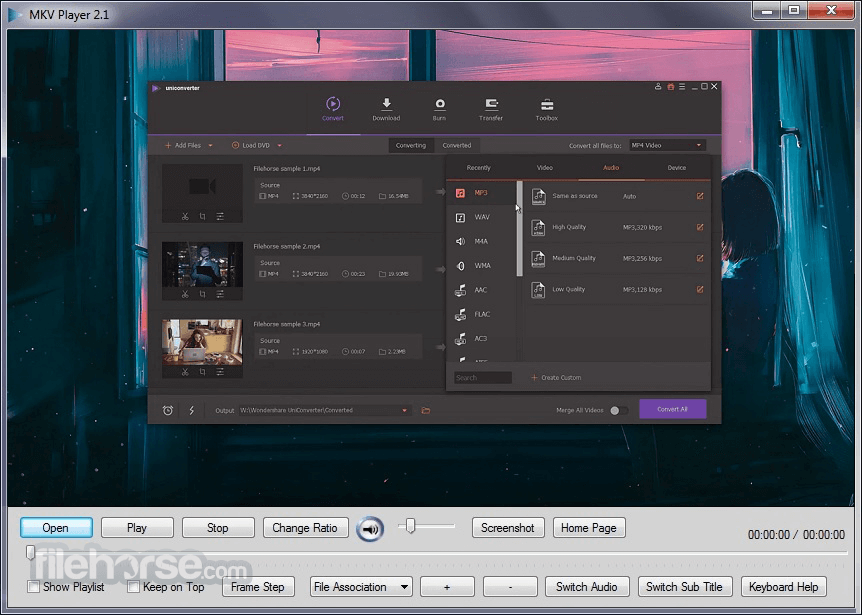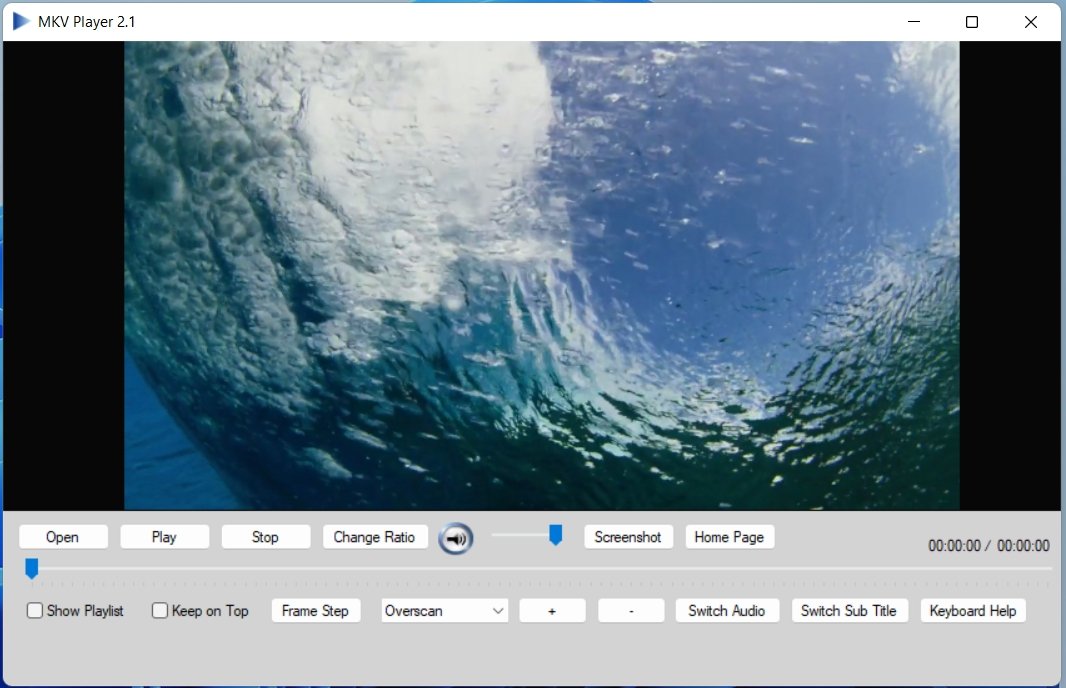Download How to Convert MP4 to MKV for Free

Download Free How to Convert MP4 to MKV for Free
Learn how to convert MP4 to MKV for free using popular tools. Choose the MKV converter that works for you and enjoy the benefits of this video format.
Converting video files from one format to another is a common task for many users, especially those who work with multimedia content. That’s the case for video editors, content creators, and even regular users who just want to be able to play their videos on different devices.
And among various video formats we have these two: MP4 and MKV. If you have been wondering how to convert MP4 to MKV, this guide will help you.
We’ll explore the benefits of MP4 and MKV formats and walk you through the process using some free video conversion tools available.
Advantages of MP4 and MKV formats
MP4 (MPEG-4 part 14) is one of the most widely used video formats. It is popular for its versatility and compatibility with almost all devices and platforms. Here are some key benefits:
- High compatibility: MP4 files can be played on almost any device, including smartphones, tablets, laptops, desktop PCs and game consoles.
- Effective compression: MP4 uses advanced compression techniques, which result in smaller file sizes without sacrificing quality.
- Support for advanced features: MP4 supports subt itles, multiple audio tracks and various metadata, making it suitable for a wide range of applications.
- MKV format
MKV (Matroska Video) is known for its flexibility and ability to store a multitude of video, audio and subtitle tracks in a single file. The benefits include:
- Great flexibility: MKV files can contain multiple media tracks, which is ideal for projects that require different multimedia elements.
- Support for various codecs: MKV supports virtually all codecs, making it a highly adaptable format for various types of media content.
- Open source nature: Since MKV is an open source format, it does not have licensing restrictions, which encourages widespread use and development.
Overall, the verdict is this: use MP4 if you want to save space and have decent quality video; otherwise, MKV provides lossless compression, resulting in better video quality (and thus larger file size).
How to convert MP4 to MKV for free
Ready to convert MKV to MP4 or vice versa? The process requires no technical skills or expensive software. There are several free tools available both on the desktop and online that allow you to do this quickly and easily.
We won’t list dozens of options here; instead, we will introduce you to three great tools that you can use for free. These are Movavi Online Video Converter, VLC Media Player and Winxvideo AI. Let’s dive into each one:
1. Movavi Online Video Converter
Although Movavi is better known for their desktop software, including video converters, they also have a free online tool that allows you to convert any video format to another.
It doesn’t offer that many extra settings or features, but it’s perfect for basic and, most importantly, fast video conversion.
How to use the free MKV to MP4 converter from Movavi:
- Visit the website: Go to the free MKV conversion page located on the Movavi website.
- Add media files: click on “Add Media” (or upload from Dropbox). Remember that the file size must not exceed 100 MB.
- Select video format: Pick ‘MKV’ as the output format from the list of options.
- Start conversion: Hit ‘Convert’ to start the process.
- Download the converted file: When the conversion is complete, save the new MKV file on your PC.
2. VLC Media Player
VLC Media Player is mostly used for playing videos, but it also has a built-in conversion option for various video formats. And since it’s popular and free software, chances are you already have it installed on your computer.
Steps to convert MP4 to MKV using VLC:
- Open VLC Media Player: If you don’t have it installed, download and install VLC Media Player from the official website first.
- Open the Convert/Save dialog: Go to ‘Media’ in the menu bar and select ‘Convert/Save.’
- Add your MP4 file: Click ‘Add’ to select the MP4 file you want to convert.
- Choose conversion settings: Select ‘MKV’ from the profile drop-down menu. You can also change other settings such as the video codec, bitrate, resolution, etc.
- Select the destination folder: Specify the target file and name.
- Start conversion: Click ‘Start’ to start the conversion process. VLC will create the MKV file in the specified location.
3. Winx video AI
If you’re looking for a desktop alternative with additional settings and AI, you might want to try Winxvideo AI. The video converter offers AI modules and fast video processing. It also supports editing functions for up to 8K videos.
Note: The free trial version of Winxvideo AI has certain limitations and you need to pay for the full version if you want to use all the features.
How to convert the video to MKV with Winxvideo AI:
- Download and install Winxvideo AI: Visit the Winxvideo AI website and download the installer. Follow the instructions to install the software.
- Select the video converter: From the main interface, you have several options to choose from. click on ‘Video Converter’ one.
- Add videos: Use ‘+Video’ or drag and drop files into the window.
- Select target format: IN ‘Video‘, select MKV as output.
- Use more settings: Edit the video, adjust options, etc.
- Start converting: Click ‘Run’ to start the conversion.
Conclusion
How to convert MP4 to MKV without losing quality at all.
All in all, to convert MP4 to MKV, you just need the right tools. Whether you choose to use the online MKV converter from Movavi for its convenience, VLC for its versatility, or Winxvideo AI for its advanced features, you can easily convert your files without any problems.
So don’t let compatibility issues hold you back from watching your favorite videos in whatever format you choose. Try these free tools and enjoy the benefits of MP4 and MKV formats on all your devices.
Author Bio
Ron Stefanski
Ron Stefanski, once a university professor, has ventured into the realm of online business ownership. With his extensive knowledge and experience, he has helped countless individuals build and promote their successful online businesses.