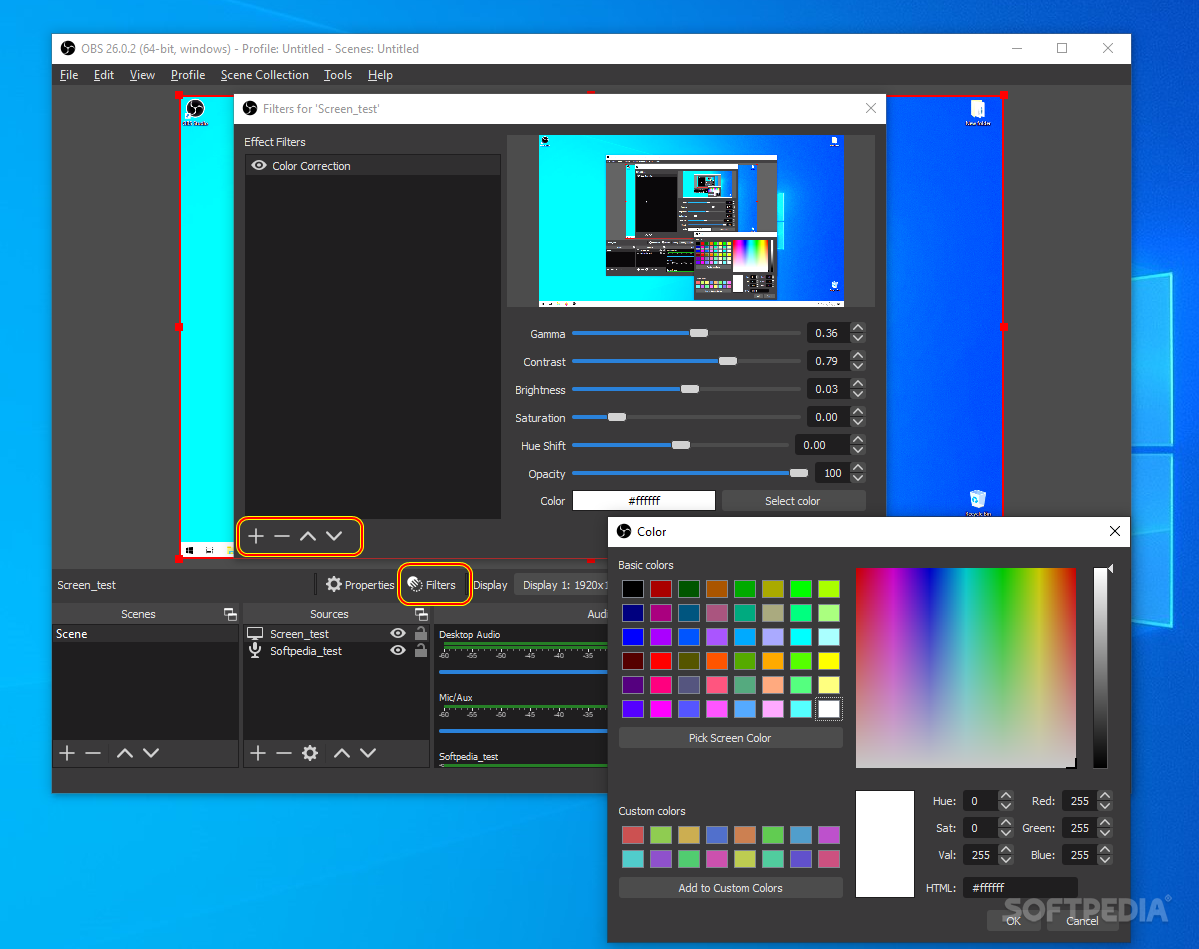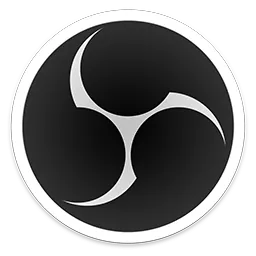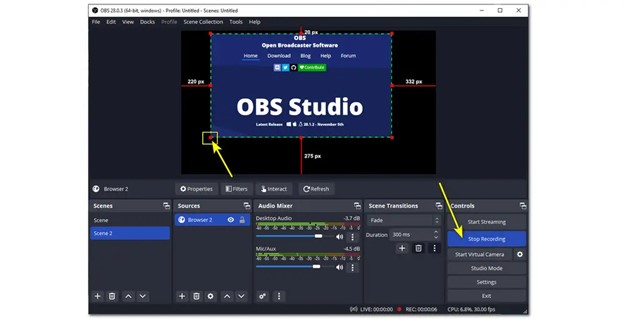
Download OBS Studio Download 29.1.3 For Windows 10, 8, 7 PC
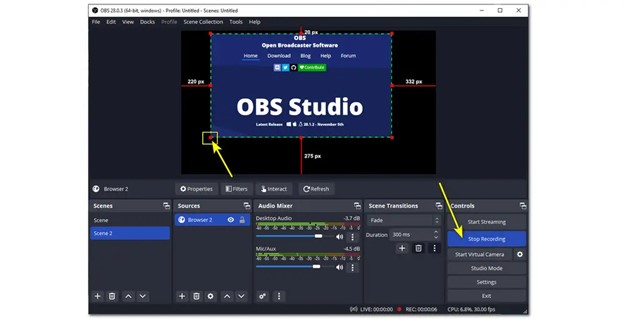
Download Free OBS Studio Download 29.1.3 For Windows 10, 8, 7 PC
OBS or Open Broadcaster Software is a versatile software for live streaming and video recording by Lain. There are very few video recording applications out there that can offer the level of customization that OBS Studio can offer.
Not only is it completely free to use, but it has every possible recording and streaming feature you could ever want. On top of that, the community around this software is extremely contributing and healthy. But is it really the good solution to everything related to video recording?
Let’s find out!
Highlight features in OBS Studio
It is really difficult to compile the incredible features of OBS Studio so simply because it is almost endless. Nevertheless, here are the most prominent features of OBS Studio that you will surely love to use-
High performance video recording
The video output from OBS Studio is fully modular and customizable. If you want the highest possible output, just select your preference and save it as default. You can also create video scene presets depending on your needs.
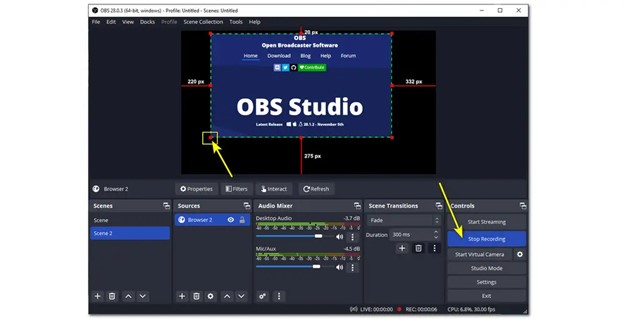
Custom scenes and frames
Do you use your video recording application on multiple occasions? Then OBS can be a perfect fit because it has different scenes and frame settings that you can save as presets. That way, you just need to select your already existing scene and start recording!

Intuitive audio mixer
The most exciting part of OBS Studio is that the audio output and channels can be fully customized via the built-in audio mixer with VST plugin support. You can either access it from the main panel or adjust the settings as well.
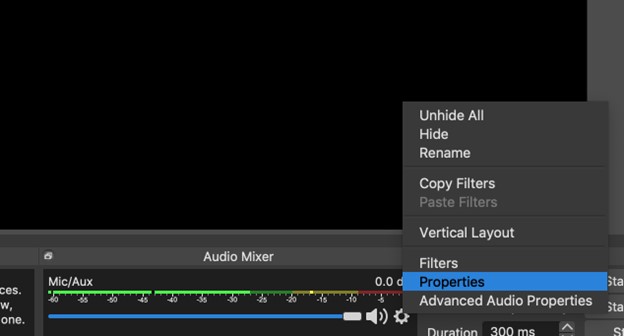
You can also play with the filters per source, for example noise gate, noise suppression and gain.
Direct live broadcasts
OBS Studio has official support for most well-known streaming sites such as Twitch, Youtube, FaceBook and much more. So just hit record and go live. It’s that simple!
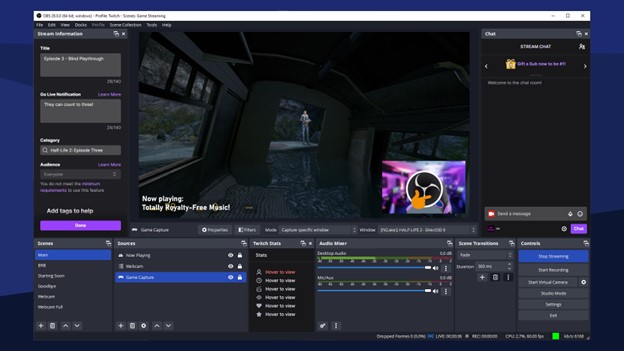
Basic requirements for OBS Studio for Windows System
Here are the minimum requirements to use OBS Studio on your Windows system-
- OS: Windows 8 to the latest Windows 11
- PROCESSOR: Intel i5 2500K or AMD Ryzen 1300X processors
- RAM: At least 4 GB of RAM
- GPU: GeForce GTX 900 series, Radeon RX 400 series, Intel HD Graphics 500 and DirectX 10.1 compatibility.
- Storage: 650 MB storage space on the hard drive to store the necessary files
Download and install OBS Studio on your Windows PC
If you are having trouble downloading and installing OBS Studio on your Windows system, here is the guide you need to watch-
Step 1: Scroll through this page to find the OBS Studio download page.
Step 2: Click on the download OBS Studio and wait for the download to finish.
Step 3: Double-click the installer file to run the executable.
Step 4: After the installer is uploaded, click Next.
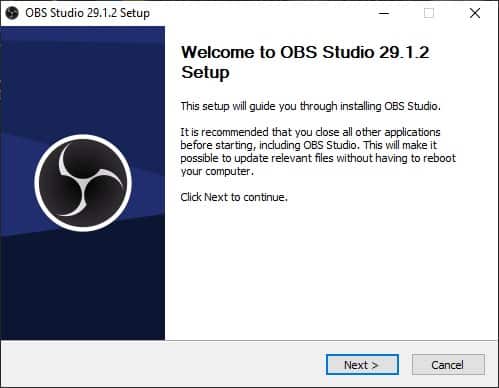
Step 5: Accept the terms and conditions of the software and press Next.
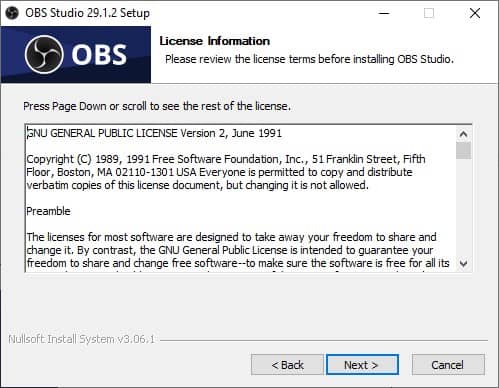
Step 6: Select the desired file location on the hard drive and press install.
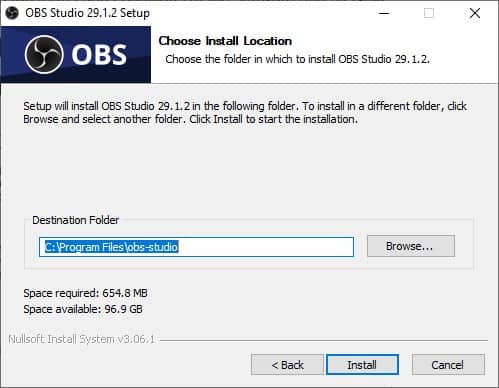
Step 7: When the installation is complete, click finish and you are done with the installation. Now you can use OBS in any way you want!
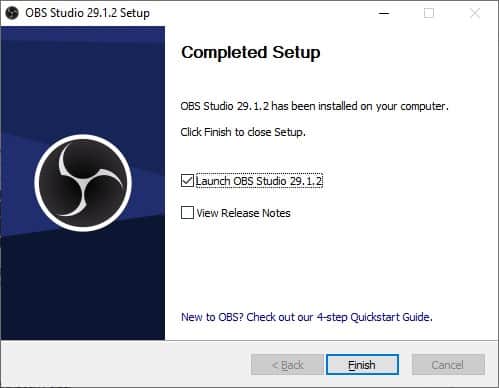
Troubleshooting common issues with OBS Studio
While there’s no denying that OBS Studio is definitely one of the best video recorders out there right now, it’s still not a flawless application. So here are some common issues you may face sometimes and their respective troubleshooting methods-
No screen recording or full black screen
After opening the OBS software, it may show a completely dark screen with no screen information. To resolve this issue follow the following procedure-
- Make sure you have selected the correct monitor or monitor output for video recording.
- Update your current GPU driver to the latest version.
- If you have any GPU acceleration overlay, try closing it and then restarting OBS.
- If you’re using a laptop with multiple graphics cards, make sure OBS is set to use the dedicated GPU.
Problems with audio synchronization
OBS can sometimes set the audio input to default settings and this can cause synchronization problems. How to solve the problem related to audio sync-
- First, make sure your audio devices are properly connected and on the correct channel. Then set the audio sampling frequency to the correct amplitude.
- Adjust the audio sync offset by going to Settings > Sound > Advanced Audio Properties.
- Try using an external audio mixer or a virtual audio cable for better control over audio sources.
Problems with high CPU usage
Sometimes, even if your CPU is stable and not under heavy load, you may experience performance issues. Here’s how to deal with it-
- Reduce the resolution, frame rate or bitrate of the stream or recording.
- Enable hardware encoding if your graphics card supports it (Settings > Output > Encoders).
- Close any unnecessary programs or background processes that may be consuming CPU resources.
- Upgrade your hardware if it does not meet the recommended system requirements.
Pro by OBS Studio
- Best streaming and recording performance
- Full flexibility when customizing
- Built-in audio mixer
- Open source
Disadvantages of OBS Studio
- The interface requires some time to learn the functions
Common questions
Is it free for commercial use?
OBS Studio is free and open source for anyone to use. Whether you want to use it for your personal projects or commercial works, there are no legal restrictions regarding its use and activities.
How can I improve the stream or recording quality in OBS?
Increase the bitrate, resolution or FPS (frames per second) settings in the Output tab of OBS settings. However, note that higher settings require more network bandwidth and CPU resources.
Can you edit videos in OBS Studio?
No, you cannot edit videos on OBS Studio. Currently, OBS Studio does not offer a built-in video editor to edit and mix the video. You need to use a third-party video editor if you want to customize the video afterwards.
Conclusion
If you want a fully customized streaming application that can record and store your videos, there are very few competitors to OBS Studio. Why? Because no other video recording software offers so many features without a single payment. This is what separates OBS from all other applications.
So you can download and install OBS on y our PC without thinking twice. It’s one of our favorites and it’s sure to become your favorite within minutes!