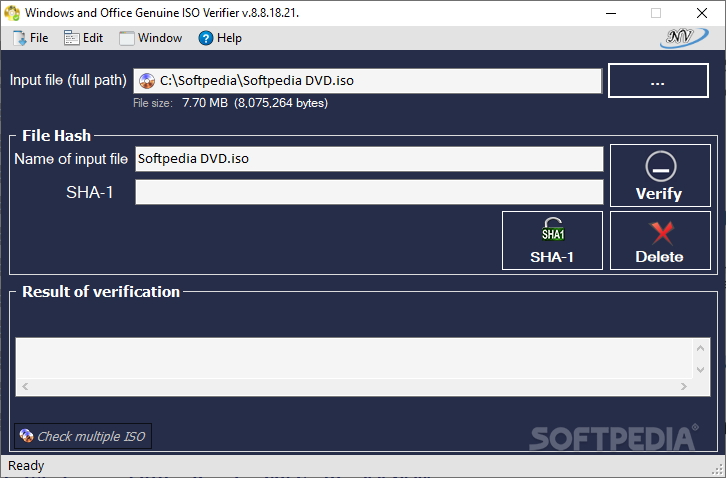Download Windows 11 ISO Installer Download Free

Download Free Windows 11 ISO Installer Download Free
You can use this Windows 11 ISO (disk image file) to create a Windows installation disc or USB drive. You can also use the ISO to install Windows 11 using a virtual machine or mount the disc image in your current operating system.
Before you begin, make sure you have:
- An internet connection (fees from internet providers may apply).
- Sufficient data storage available on the computer, USB or external drive you are downloading the .iso file to.
- A blank DVD disc with at least 8 GB (and DVD burner) to create a bootable disc. We recommend using a blank USB or blank DVD, because all content on it will be deleted during the installation.
- If you receive the message “disk image file is too large” while trying to burn a bootable DVD disc from an ISO file, consider using a higher capacity dual-layer DVD.
Make sure that the PC you want to install Windows 11 on:
- Have a 64-bit CPU: Windows 11 can only run on 64-bit CPUs. To see if your PC has one, go to Settings > System > About, or search “System Information” in Windows and look under “System Type”.
- Meets system requirements: Not all devices running Windows 10 are eligible to receive a Windows 11 upgrade. See the Windows 11 device specifications for upgrade requirements and supported features. Some functions require additional hardware. We also recommend that you visit your PC manufacturer’s website for information on updated drivers and hardware compatibility.
WARNING: Installing Windows 11 media on a PC that does not meet the minimum requirements for Windows 11 is not recommended and may cause compatibility issues. If you continue to install Windows 11 on a non-compliant PC, that PC will no longer be supported and will not be eligible to receive updates. Damage to the PC due to lack of compatibility is not covered by the manufacturer’s warranty.
You can use Windows 11 compatibility tool to check.
Once the download is complete, you can use the Verify Download option to ensure the integrity of the file.
Installation guide (DVD):
- Find the folder where you downloaded the Windows 11 ISO to.
- To use Windows Disk Image Burner to create the installation DVD, right-click the ISO file and select Properties. Under the “General tab”, click “Change…” where it says “Opens with:” and select Windows Explorer. Select Apply. This will enable the Burn disc image to appear when you right-click on the ISO file.
- To use a third-party DVD burning program, you can right-click the ISO file and select Open with.
Installation instructions (ISO):
- If you want to install Windows 11 directly from the ISO file without using a DVD or USB flash drive, you can do so by mounting the ISO file. This will perform an upgrade of your current operating system to Windows 11.
- How to mount the ISO file:
- Go to the location where you downloaded the ISO file. Then right-click the ISO file and select Properties.
- On the “General” tab, click Change… where it says “Opens with:” and select Windows Explorer for the program you want to use to open ISO files and select Apply.
- Right-click on the ISO file and select Mount.
- This will create a “virtual” bootable disk. Double-click it to view the files in. Double-click setup.exe to start Windows 11 setup.
What’s new
Windows 11 Disk Image (ISO) for Arm-based PCs
This option is for users who want to create a Windows 11 on Arm virtual machine on supported hardware using an ISO file or to install Windows 11 on Arm directly without a DVD or USB flash drive. The ISO file can also be used to manually create bootable installation media (USB flash drive) to install Windows 11 on the Arm, but it may be necessary to include drivers from the device manufacturer for the installation media to be successfully bootable. This download is a multi-edition ISO that uses your product key to unlock the correct edition.
Make sure that the PC you want to install Windows 11 on:
- Have a 64-bit Arm-based processor: This Arm64 ISO image is for devices with Arm-based processors. To see if your PC has one, go to Settings > System > About , or search “System Information” in Windows and look under “System Type”.
- Meets system requirements:
- Not all devices running Windows 10 are eligible to receive a Windows 11 upgrade. See note above for details.
WARNING: Installing Windows 11 media on a PC that does not meet the minimum requirements for Windows 11 is not recommended and may cause compatibility issues. If you continue to inst all Windows 11 on a non-compliant PC, that PC will no longer be supported and will not be eligible to receive updates. Damage to the PC due to lack of compatibility is not covered by the manufacturer’s warranty.