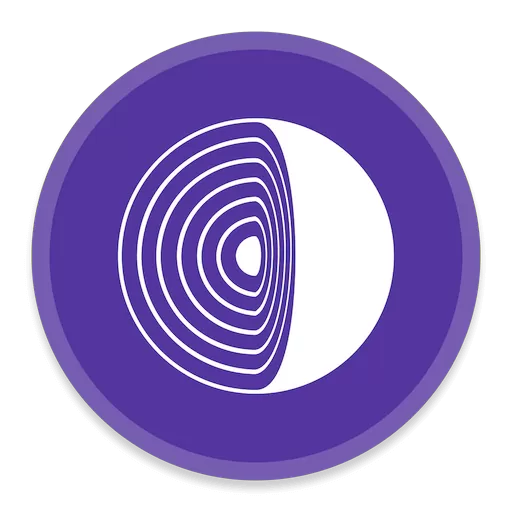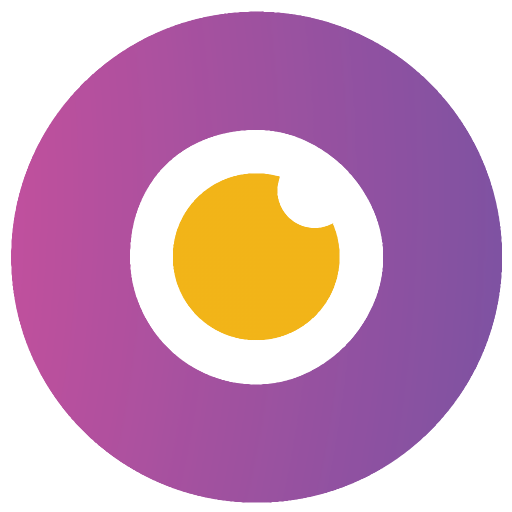
Download WinFindr 1.3 Download | TechSpot
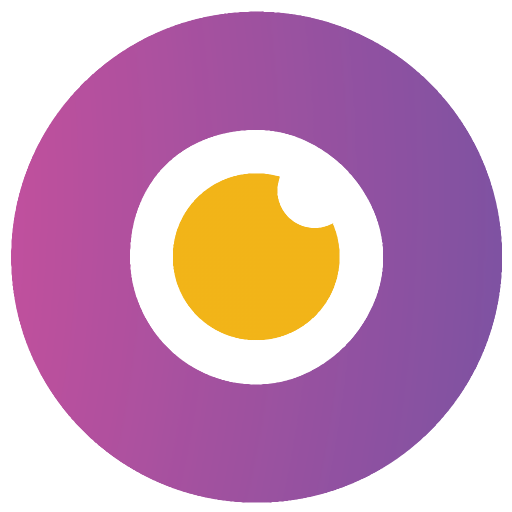
Download Free WinFindr 1.3 Download | TechSpot
WinFindr allows you to easily search for files, folders and also Windows registry data with multiple search terms at the same time. You can look for files inside Zip and Rar archives, and search for data inside text files, and Microsoft Word, OpenOffice and PDF files. It’s freeware, fast and lightweight.
Features
- Search for files, folders, registry keys and registry entries, all at the same time.
- Supports searching with normal search words, file masks (wildcards) and regular expressions.
- Supports searching with multiple search terms at the same time.
- Also supports negative search terms, allowing you to skip any data.
- Search for data inside text documents, inside Microsoft Word Doc documents, OpenOffice/LibreOffice Writer Odt documents and inside text-based PDF files.
- Search for files inside Zip and Rar archives.
- Search for files based on their size.
- Save search settings and perform the same search again in the future easily by just running the saved search.
- Save the found results in TXT, CSV or HTML file format.
- Supports Windows Dark Mode.
- Comes with these translations builtin: Chinese Simplified, Chinese Traditional, Czech, Danish, English, Filipino, Finnish, French, German, Greek, Hindi, Hungarian, Indonesian, Italian, Japanese, Korean, Malay, Norwegian, Polish, Portuguese, Romanian, Slovak, Spanish, Swedish, Thai, Turkish, Ukrainian and Vietnamese.
- Has a portable version that consists of a single executable file. That means you can just copy one file to any Windows PC to search data there. No installation. No uninstallation. Just copy and go.
- WinFindr is freeware, lightweight and easy to use. No bells and whistles, no nonsense.
WinFindr works in Windows 11, Windows 10, Windows 8 and Windows 7.
What’s New
- Improvement: WinFindr can now search for files inside Zip and Rar files.
- Improvement: WinFindr can now search for data inside text files (.txt, .csv etc) and inside document files (.doc, .odt and .pdf)
- Improvement: WinFindr can now search files based on their size, for example, to only look for files that are smaller than a specific size.
- Improvement: The search speed is now greatly improved in the AND logic mode, that is, all of the given search terms must match.
- Improvement: Added an option to Settings for you to decide whether you want search settings to be saved between sessions.
- Improvement: Added an option to use the standard window frame instead of the custom one.
- Improvement: Added an option to use larger font within the program’s UI.
- Improvement: Aborted search will now say why the search was aborted, for example, whether a timeout happened.
- Improvement: You can now enter Windows environment variables as search source paths, for example, %TMP%
- Improvement: If you only search for filesystem data, all the default registry related data are automatically cleared from the UI.
- Improvement: You can now define whether you want to search for registry entry names, entry values or both, and which types of registry entries you want to search for.
- Improvement: The search progress bar now works smoother.
- Improvement: Registry search results now display the exact type of the found registry entries.
- Fix: The default disk drive selection can include non fixed drives, which can cause errors when searching. For example, the default drive selection could contain a Google Drive drive or a DVD drive without any disk in it, and searching from them could cause the search to fail.
- Fix: It was possible to edit the Ignore search terms and other search settings while a search was already running.
- Fix: The search timeout setting didn’t always work.
- Fix: Saving the results list to a file dialog could use incorrect colors if the main user interface was in dark mode.
- Fix: After you have searched something AND selected at least one row from the results, then open the Search tab or Settings tab and Right Click. The menu would show “Copy path to clipboard”, even though the results list is not even open.
- Fix: If the search ends with an automated stoppage (e.g. via timeout), OR user clicks the Stop button to stop the search, the Settings tab was not visible, while it should be visible if no search is currently active.
- Fix: If you had some search terms already written, and then you did Right Click > Reset search, the list of search terms was cleared, but the Search tab still showed the number of search terms before clicking Reset search.
- Fix: In some special cases, the search could get stuck and never complete without a timout. This could happen in systems where the filesystem or Windows registry contained special symbolic links which formed a loop, and WinFindr would scan that loop until the program’s timeout triggered.
- Fix: The default result list column widths were not very optimal in relation to the app window size.
- Fix: Clicking Start and Save and entering a name for the saved search that already exists causes an error message about a duplicate name to show, this is correct. However, the search would still start even though the saving of the search was aborted.