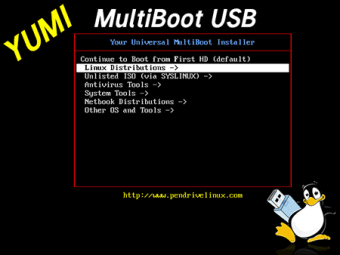
Download YUMI for Windows
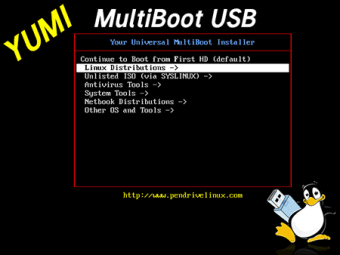
Download Free YUMI for Windows
YUMI for Windows
2.0.9.4
YUMI: Turning USB drives into multifunctional boot drives
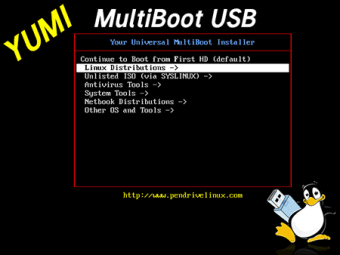
Looking for a versatile tool to create bootable USB drives with multiple operating systems? YUMI Multiboot USB Creator is an ideal solution for creating a bootable USB drive that goes beyond traditional storage purposes. YUMI replaces the previous Multiboot ISOS tool and is the successor to the Universal USB Installer (UUI), pioneering the concept of creating bootable flash drives.
What is YUMI?
YUMI, which stands for “Your Universal Multiboot Integrator”, is a powerful tool designed to create bootable USB drives capable of running multiple operating systems or software distributions from a single device. Here are some key features of YUMI:
- Multiboot capabilities: YUMI allows users to store and run multiple distributions or operating systems from a single USB drive. This means you can have different Linux distributions, Windows installers, diagnostic tools and more on one portable device.
- Organized storage: All bootable ISO files are stored in the YUMI folder, providing a well-organized and portable multi-boot USB drive. Despite its primary function as a boot drive, it can still be used for traditional storage purposes.
- Universal Compatibility: Originally designed to boot from USB with “LIVE Linux” operating systems and tools, YUMI’s capabilities extend to installing Linux from a flash drive to your hard drive. Additionally, it can create bootable Windows installers, allowing you to easily install Windows 10 from a USB drive.
- Support for various file systems: YUMI variants cater to different file system needs. For example, the exFAT variant supports the exFAT format and files larger than 4 GB, compatible with both modern UEFI boot modes and legacy BIOS. There are also legacy versions that support NTFS, FAT32 and other formats.
- Setup and management: YUMI allows users to create their own multiboot UFDs containing only the distributions they need. Additional distributions or tools can be added each time the tool is run. It offers a user-friendly interface installer to explore, download and manage distributions to the drive of your choice.
- Persistence and storage management: Users can create persistent storage files for specific distributions, saving data and configurations at boot time. YUMI keeps track of installations, making it easy to remove or manage them later.
- Drag and drop support: One of its handy features is the ability to drag and drop ISO, IMG, WIM, VHD(x), VDI.vtoy and EFI files to designated folders on the USB drive. During startup, the system detects and adds entries for these items, even if they exceed the 4 GB limit.
- Secure Boot Support: Some variants, including exFAT, use Ventoy Secure Boot, providing secure boot. Users can register specific keys in the MOK database for secure downloading.
- User-friendly interface: YUMI provides an intuitive interface for creating multiboot USB drives. The step-by-step process makes it easy to create and manage bootable USB drives, making it accessible to both beginners and advanced users.
Together, these features make YUMI a versatile and indispensable tool for anyone who needs to create bootable USB drives with multiple operating systems or software distributions for various purposes.
Advertising
How to use YUMI
After downloading YUMI, go through the installation process. During installation, you will be presented with a license agreement. Read and accept the terms to continue installation. Insert your preferred USB drive into your computer or laptop. After you accept the license agreement, you will be asked to select your flash drive and distribution type from drop-down menus.
Each time you use this program, you can enable additional distribution elements. From the first drop-down menu, select the name of the inserted flash drive. The “Show all drives” option next to the menu will display an extensive list of drives. Once you select the correct USB port, a second drop-down menu with more ISO files will become available.
Select the ISO image from the full list: Linux Mint, Ubuntu, etc. The third step will be available once you find and click on the downloaded ISO. When you click “Browse” in “Step 3”, the system will open the folder associated with the specific ISO from “Step 2”. Click on the file and then “Open”.
After selecting the actual file, review your selections in the window before clicking Create. At the bottom of the user interface there are links to the home page, frequently asked questions, and recommended flash drives. After confirming that the information is correct, click “Create”. Click “Yes” or “No” in response to a pop-up warning message informing you of the irreversible steps that will be taken.
This notification serves as a reminder to back up your information in case items are deleted, overwritten, or worse. Make sure the software can do the things listed. If you select Yes, a progress bar will appear in the next window showing the progress of the project. The time it takes to format the file will depend on the ISO size.
How to put multiple operating systems on one USB drive?
When the download completes, click Next. A pop-up window will appear asking if you want to add more ISO files to the USB drive. Clicking “Yes” will take you back to the start page to send the next item to the USB drive.
Alternative USB Installers
Along with this software, Etcher, Rufus and WinToFlash are free programs that create bootable USB keys. Rufus, WinToFlash and YUMI have very simple user interfaces that guide people through the formatting process. Etcher’s user interface is the most modern compared to the other three applications.
While Etcher and Rufus are open source, WinToFlash and YUMI are not. If people download the original versions of Etcher and Rufus, they are using secure software. However, WinToFlash and this program are still considered safe applications to use.
Universal USB tool
YUMI is secure and free software that formats items on portable USB devices and replaces optical drives. This lightweight application allows you to store multiple operating systems and platforms on a single flash drive. Although it is specifically designed for Linux systems, it still works with Windows programs.
If incompatible distributions exist, the Pen Drive Linux team asks users to notify them. Developers offer the public new updates and projects. Visit their official website to view the latest software update.
Technical
- Heading:
- YUMI 2.0.9.4 for Windows
- Requirements:
-
- Windows 7
- Windows 8
- Windows 10
- Windows 8.1
- Windows 11
- Language:
- English
- License:
- For free
- Last update:
- Friday, December 15, 2023
- Author:
- pendrivelinux.com
https://www.pendrivelinux.com
Changelog
We do not yet have changelog information for version 2.0.9.4 of YUMI. Sometimes it takes a while for publishers to make this information available, so check back in a few days to see if it has been updated.
Download the latest updated version of YUMI for Windows totally free. Download free for windows pc the latest version YUMI for Windows easily and securely.


