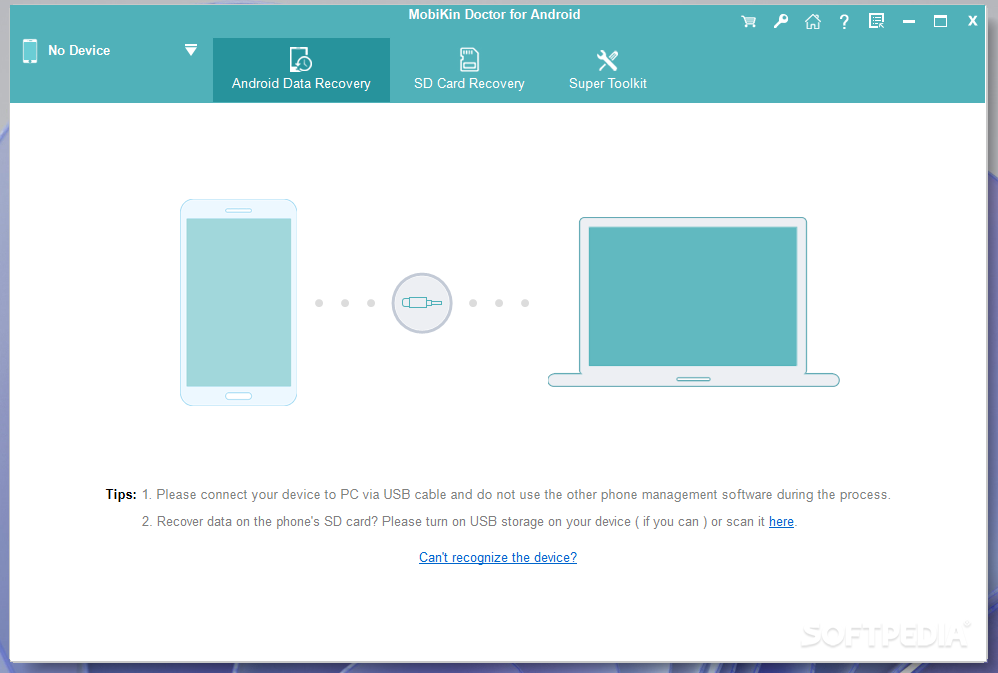
Recover deleted text messages, contacts, photos, music and other files from smartphones and tablets running Android, with the help of this tool
What’s new in MobiKin Doctor for Android 4.2.39:
- Optimized device connection.
- Optimized the product interface display.
- Fixed the problem of SMS loading.
- Supported Chinese language.
Read the full changelog
MobiKin Doctor for Android is a Windows utility that can be used to recover lost or deleted files from your Android-dependent device. It works with both smartphones and tablets running the Android operating system.
Wrapped in an clear-cut interface, the app gets installed quickly and with minimum effort on your behalf. It’s necessary to check your Android device in order to allow the machine’s access, including enabling USB debugging mode. Other than that, you should be good to go.
Find and recover deleted files from your Android device
As soon as it identifies the Android device, MobiKin Doctor collects information about the model, system version, serial number and current power, showing all of this in the first pane of the main window.
Plus, you can choose the type of files to search and extract to the computer when it comes to contacts, messages, call logs, photos, videos, audio, and documents. By default, all item types are selected for recovery. However, if you want to significantly speed up the task (which greatly depends on the disk capacity of your phone or tablet), you can uncheck the object types with no interest to you.
MobiKin Doctor for Android gets busy in the next step, scanning the device for deleted data. Existing files are also scanned and shown but you can ask the tool to hide them. As soon as it’s ready, it neatly displays everything in distinct categories by content type, as well as lists with various file properties, such as name, size, format and date of creation. Photos can be previewed, thanks to thumbnail display.
Scan the device’s internal memory or SD card
A recovery job implies only selecting the files you wish to recover, along with their saving location on the disk. There’s also a search tool available for swiftly tracking important files. Furthermore, if you keep your media stored on SD cards instead of the device’s internal memory, you can switch to “Android SD Card Recovery” mode to repeat these steps on micro SD cards.
MobiKin Doctor for Android carried out scan jobs quickly in our testing while remaining light on system resources usages. However, we expected richer options and configuration settings for a data recovery tool, especially considering that there are many similar tools competing out there.
Table of Contents Download



