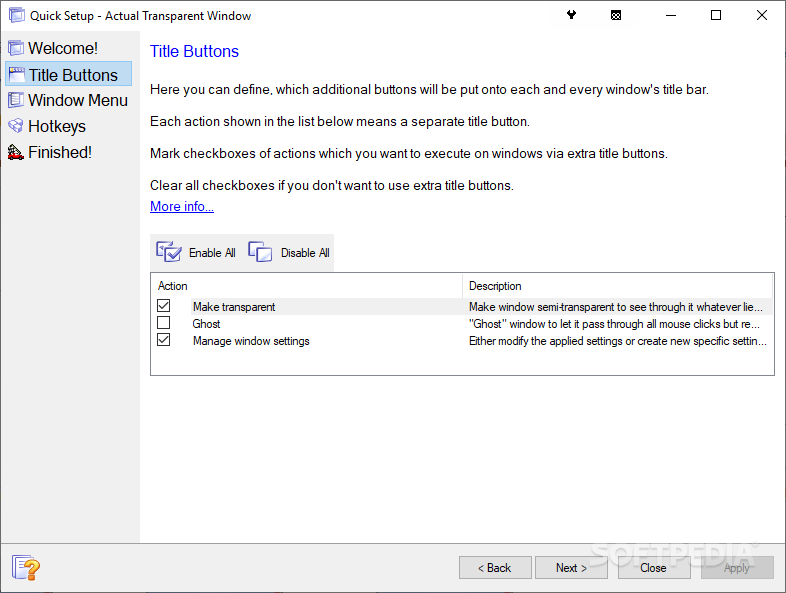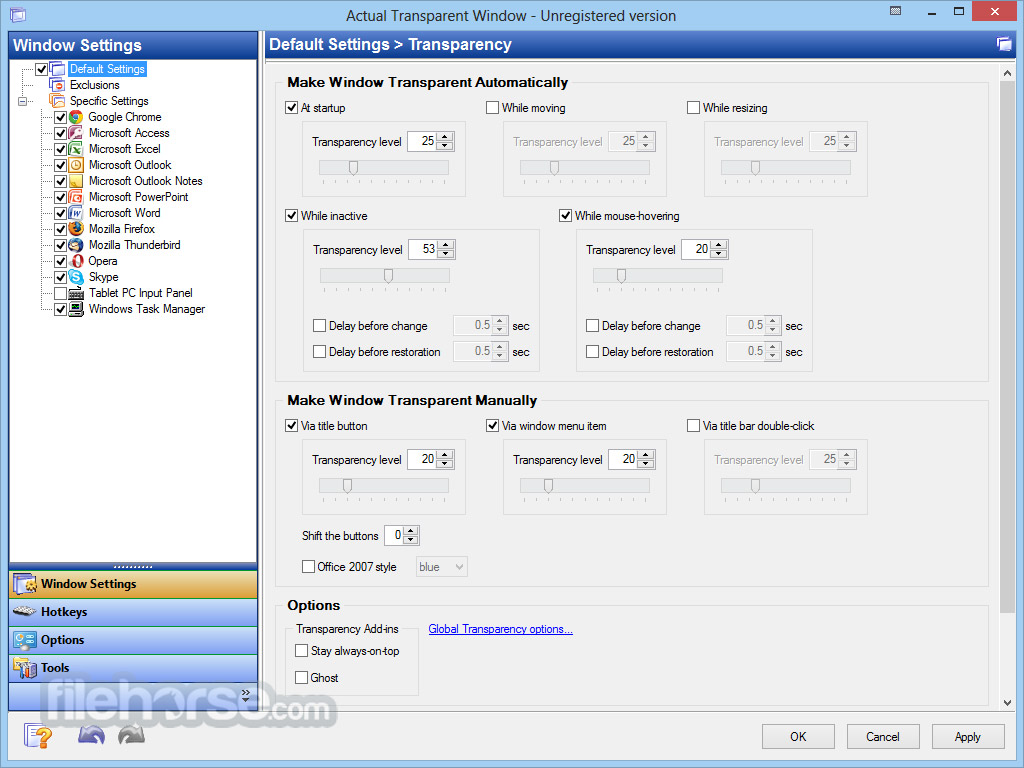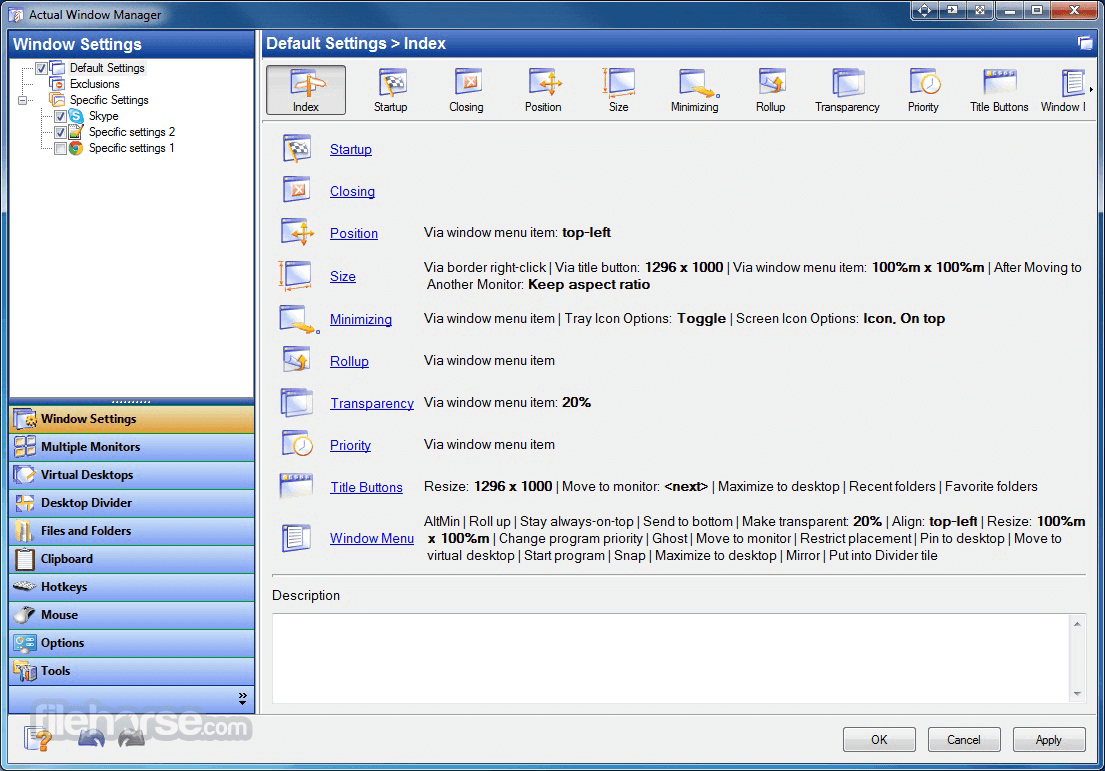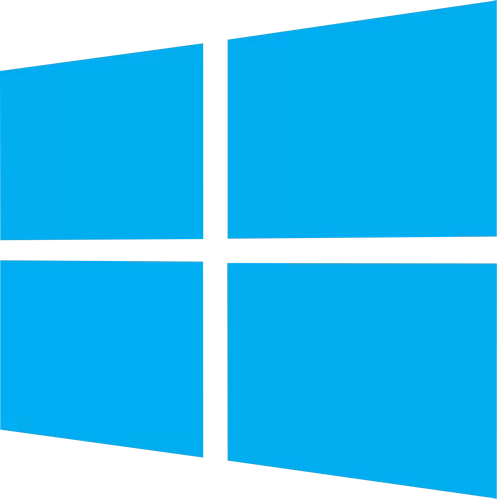
Download Free Actual Window Menu Download – 8.15.1
Actual Window Menu adds additional menu items to the standard window menu accessible via the program icon in the title bar. Among new commands are: Roll Up \ Unroll window, Set window transparency, change application priority, minimize to taskbar and always keep window on top. These new features allow advanced and novice Windows users to save time and desktop space by neatly organizing their windows.
Unlike simple shell extension solutions, Actual Window Menu allows you to create rules (ie available menu items and corresponding settings) for each individual application that are most convenient for automating the organization process. Just find the window you want to configure and use the simple interface to configure the extended menu and settings. The next time you run the program, the settings will automatically take effect!
Characteristics
- Minimize to tray command: The “Minimize to Tray” feature allows you to save space on the taskbar while accessing minimized applications via system tray icons. Make your own taskbar less cluttered and more handy!
- Rollup\Unroll command: The ‘Rollup\Unroll’ function allows you to minimize windows so that only the title bars remain visible.
- Stay on top command: The ‘Stay on Top’ function helps you to place the selected windows on top of others, so that they were always available and could not be hidden by other windows. Don’t let these windows annoy you when you’re busy!
- Send to bottom command: The ‘Send to bottom’ function sends the desired window to the bottom of others. In other words, this button hides a window under other windows, but leaves it on the desktop.
- Make transparent menu: The ‘Make Transparent’ feature allows you to apply transparency effect from 0% (fully transparent) to 100% (solid) rate to any program in Windows 2000/XP. You can choose a different transparency level for any window while it’s open! Clicking “Make Transparent” will display a pop-up menu where you can select one of the predefined levels of transparency. It is a very lovely effect, try it – and you will like it very much.
- Change priority command: The ‘Change priority’ function allows you to change the program priority of the desired window. This command has a submenu that allows you to set one of the predefined levels for the window’s application priority: Low, Below Normal, Normal, Above Normal, High, and Realtime.
- Adjust Window menu: The ‘Align Window’ feature allows you to align any application window to any of the 9 positions on the desktop – top left, top center, top right etc. Clicking the ‘Align Window’ button will display a popup menu where you can choose one of the nine types of adjustment:
- Resize window menu: The ‘Resize window’ function allows you to set the size of any selected application window so that it always opens in the size you want. You can select any default window size from the list that includes exact window sizes in pixels (eg 640 x 480; 800 x 600; 1024 x 768) or as a percentage from the desktop size (eg 100% x 100%; 50 % x 50%). Also, you can set the width and height of any window on your own using the Custom Window Size option. The Resize Window tool is extremely useful for website designers. They can quickly see how their web project looks in different resolutions by browsing standard window sizes or setting a unique window size on their own.
- Hotkey support: Now you can minimize programs to the system tray, always keep them on top, roll up windows, make them semi-transparent, etc. using just one key combination. Such an opportunity allows you to handle the same actions much faster if you use the keyboard.
- Individual window settings: You can configure each program’s windows to different options, leave them that way for a while, or change the options whenever you want! The configuration for each window will remain set after each startup until you change it.
- Multilingual support: Actual window menu English, German, French, Spanish, Russian, Ukrainian, Japanese, Chinese simplified and Chinese traditional languages.
- Ability to improve almost every program: Actual Window Menu is useful for working with e-mail clients (Microsoft Outlook, MS Outlook Express, Eudora, Incredimail etc.); messenger programs (MSN / Windows Messenger, Yahoo Messenger etc.); office tools (Microsoft Word, Microsoft Excel, Adobe PhotoShop, Corel Draw, etc.); developer tools (MS Visual Studio, Borland Delphi etc.); and many other types of programs.
What is new
- Drag and roll with mouse: The window-drag part of the “Make the entire window area responsive to dragging/sizing” function has been re-implemented: now it works much more stable and smoother (no more unwanted title button activations, size instead of dragging, or sudden window jumps while dragging ), and is compatible with most apps.
- The known issues: tabbed CMD/PowerShell/Notepad/Explorer windows in Win11, Actual tools tabs with Explorer windows.
- Windows 11 22H2+, Keyboard modifier keys: Any specified modifier key combination stopped being recognized after extracting any tab in the system tab apps (File Explorer, Notepad, CMD/PowerShell). So the functions in the Actual Window Menu based on these combinations stopped working as well.
- Windows 10+, Window Settings: In some cases, settings stopped being applied to Metro/UWP apps after restarting the Actual Window Menu.
Download: Actual Window Menu Download – 8.15.1 Free Latest Version 2024
Technical Specifications
Title: Actual Window Menu Download – 8.15.1
Requirements: Windows 11 / 10 / 8 / 7 PC.
Language: English, German, French, Spanish, Italian, Japanese, Polish, Chinese, Arabic, and more
License: Free
Updated: 2024
Author: Official Author Website
Download tags: #Actual #Window #Menu #Download #8.15.1
Table of Contents Download