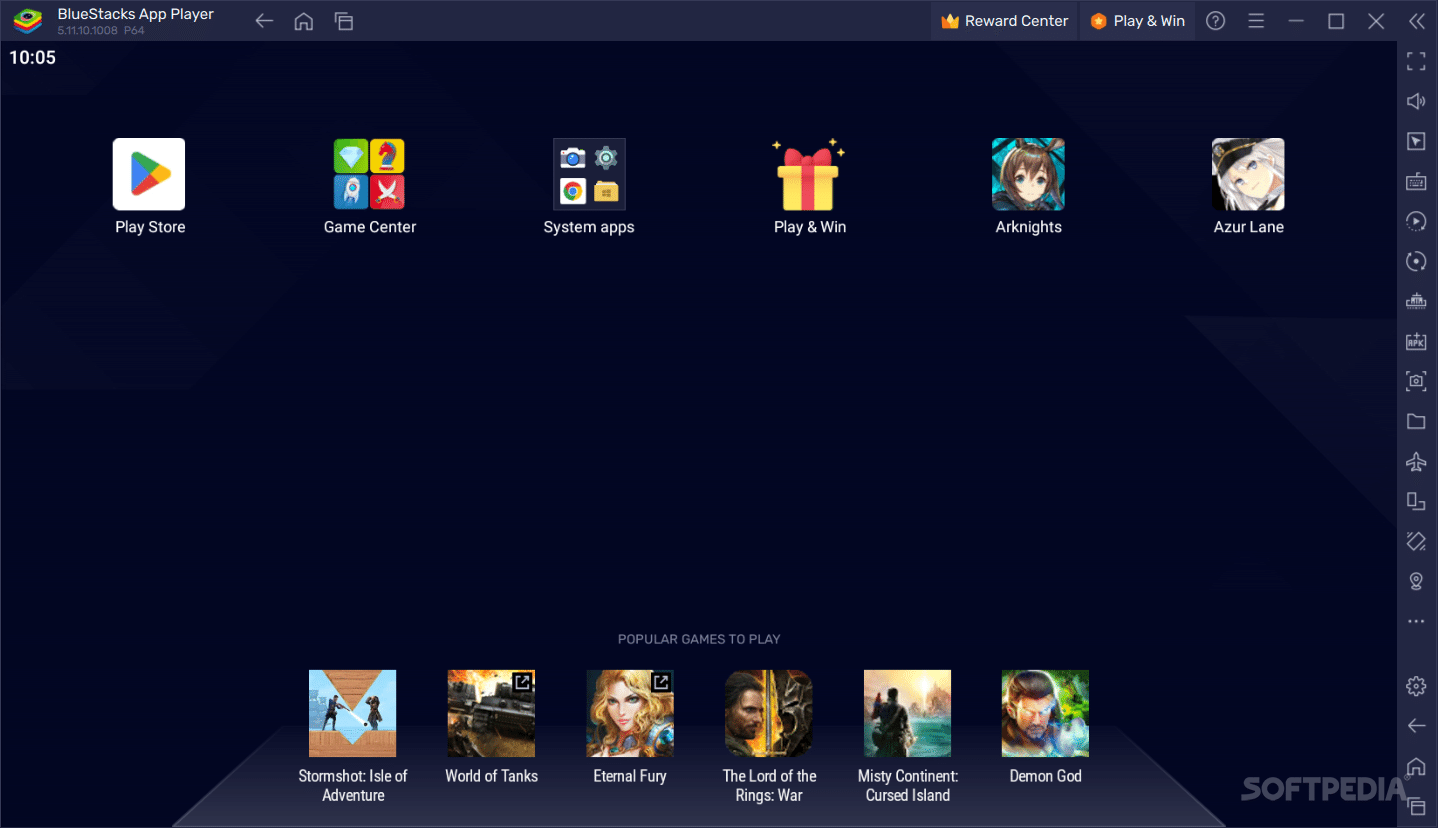
Download Free BlueStacks App Player – Download & Review
Android is a platform hardly anyone is a stranger to these days, so it’s not uncommon to look to run it on your Windows machine in some form. By now, it’s a given that when you think of an Android emulator, BlueStacks is among the first names to pop up — and for good reason.
Known as an established and reliable solution for Android emulation, BlueStacks is a software application that will allow you to enjoy Android through your computer: whether it is testing an app, or playing your favorite Android game on a bigger screen, this is a program that should deliver.
Android, but on your computer
The Android experience is very much similar to what you’d get on a tablet or similar device with a bigger screen. Even if you’re not familiar with Android, navigating through the OS’ interface should be fairly straightforward.
You can use the Media Manager to import anything you wish from your machine, browse the web, and even open the Camera app, which will use your computer’s webcam to take photos and videos. You also get a notifications panel, which works much like it does on mobile.
The main appeal of an Android emulator comes from the ability to play your favorite mobile games on your computer, and a quick glance at many emulators should tell you that much. You can use the Play Store just as you would on a native Android device: look up an app, and it’ll start downloading and installing.
Gaming, one of the main draws of such an emulator
Many people use an emulator like such to play their favorite Android titles on their computer. Whether it is to take advantage of a bigger screen, a computer’s superior performance, or using mouse and keyboard — or even a controller — for gameplay, the convenience is certainly there.
It’s not uncommon for some Android games to simply not have a Windows version. We were able to play titles such as Arknights and Azur Lane, two games that have not yet been released on Windows, comfortably through this solution. Provided that you have a system that can handle emulation, you should be able to download and run anything from the Play Store without any fuss.
Some configurations to take note of
Running an emulator is no easy task for a computer, which is why it’s best to take a loot at the Settings menus to configure your performance. Select how much of your CPU and memory to allocate to the program, and set a preferred frame rate.
From the same menu, it’s also possible to enable high frame rate, as well as set a performance mode for all of your instances. Other configurations related to display resolution and graphics are also available, but it’s best to inform yourself before making any changes there.
It’s possible to run into compatibility problems when running certain apps or games, which is where the multi-instance manager comes in. It essentially lets you create a new Android OS instance for a given title: some apps and games work better with Pie 64, while others operate best on Nougat variants, for instance.
An Android emulator suitable for both casual and experienced users
BlueStacks is an Android emulator that makes running instances of the aforementioned platform on your system surprisingly easy. The default configuration should be enough to get most users started, while those looking to dive into the settings have plenty of options to work with.
Download: BlueStacks App Player – Download & Review Latest Version 2023 Free
Technical Specifications
Title: BlueStacks App Player – Download & Review
Requirements: Windows 11 / 10 / 8 / 7 PC.
Language: English, German, French, Spanish, Italian, Japanese, Polish, Chinese, Arabic, and more
License: Free
Updated: 2023
Author: Official Author Website
Download tags: #BlueStacks #App #Player #Download #Review
Table of Contents Download



