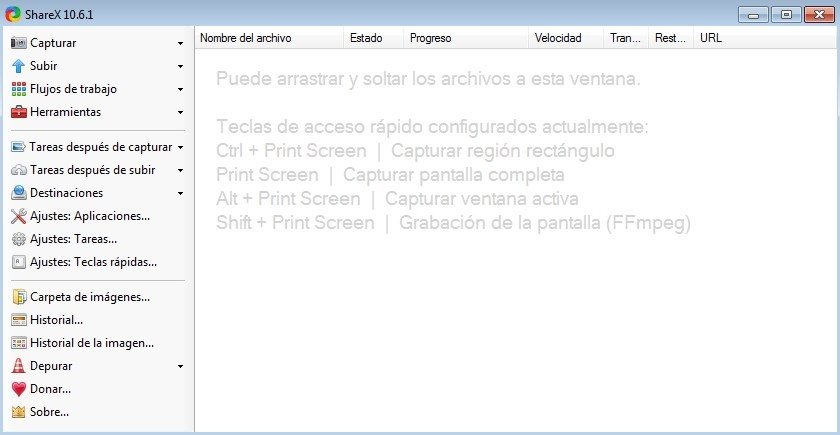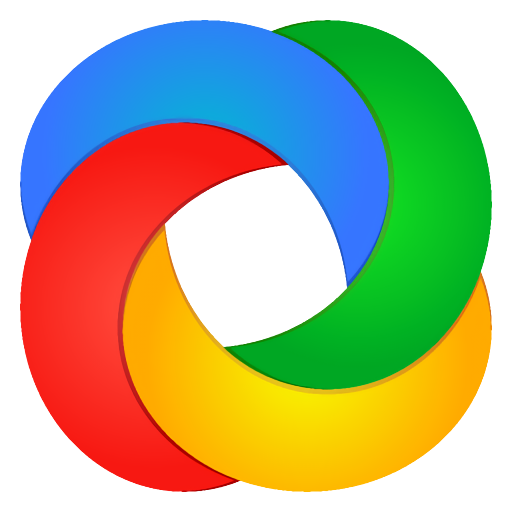
Download Free ShareX Download Free – 16.0.1
ShareX is a free and open source program that allows you to capture or record any area of your screen and share it with a simple keystroke. It also allows you to upload images, text or other types of files to over 80 supported destinations for you to choose from.
ShareX supports many ways to capture or record the screen.
The most important trapping methods are:
- Full screen
- Active window
- Active monitor
- Window menu
- Monitoring menu
- Region
- Region (light)
- Region (transparent)
- Last region
- Custom region
- Screen recording
- Screen recording (GIF)
- Rolling footage
- Website capture
- Text Capture (OCR)
- Auto capture
There are many configurable screen capture settings such as cursor display, transparent window capture, delayed capture, selection of multiple regions with different shapes, etc.
After the capture, the following automated tasks can be performed:
- Show the quick task menu
- Display the “After Capture” window.
- Add photo effects / watermark
- Tag the picture
- Copy the image to the clipboard
- Print image
- Save the image to file
- Save the image to file as…
- Save thumbnail to file
- Perform actions
- Copy the file to the clipboard
- Copy the file path to the clipboard
- View file in Explorer
- Recognize text (OCR)
- Display the “Before Upload” window.
- Upload image to host
- Delete file locally
For example, the captured image can be opened in image annotator, and after that the image can be automatically saved to the hard drive and uploaded to the desired destination.
ShareX allows you to upload all types of files using these methods:
- Upload file
- Upload folder
- Upload from the clipboard
- Upload from URL
- Drag and drop upload
- Upload from the Windows shell context menu
- Upload from Windows send to menu
- See folder
After the upload, one of the following automated tasks can be performed:
- Display the “After uploading” window.
- Shorten URL
- Share URL
- Copy the URL to the clipboard
- Open URL
- Show QR code window
For example, the URL of the uploaded image can be automatically shortened using one of the 15 URL shortening services, and the shortened URL can be copied to the clipboard.
ShareX also comes with a few simple productivity tools:
- Color picker
- Screen color selector
- Tag the picture
- Image effects
- Hash check
- DNS changer
- QR code
- Ruler
- Directory indexer
- Image combiner
- Thumbnail image
- Video thumbnail
- FTP client
- Tweet message
- Monitor test
ShareX has an advanced keyboard shortcut system that allows you to use any of these capture methods, upload options, or tools with their own task settings. These are called “Workflows”. Workflows allow each hotkey to have its own by capture tasks, by upload tasks, destination, etc. For example, you can set the screen capture hotkey to upload to a specific destination, bypassing the default destination. This way, only videos will be uploaded to this configured file destination.
What is new
- Added new “Dark” theme, and renamed previous theme to “Night”*
- If you didn’t add a new theme manually, ShareX will assume the theme settings are default and add the new theme automatically, otherwise you need to reset the theme settings to default to get it
- Updated the site’s theme to match the new dark ShareX theme
- Added “Pin to screen” tool*Available methods to use the tool*:
- Tools menu → Snap to Screen
- Main window right-click context menu → Pin to screen (Ctrl + P shortcut)
- History/Image log window right-click context menu → Pin to screen (Ctrl + P shortcut)
- After capture tasks → Pin to screen
- Toast notification click action option → Pin to screen
- Create a hotkey
- Available keyboard shortcuts that users can create:
- Tools → Snap to Screen
- Tools → Snap to Screen (from Screen)
- Tools → Snap to Screen (from Clipboard)
- Tools → Snap to Screen (from File)
- Attach to screen-key bindings:
- Hold left click Move image
- Right click / Escape Close image
- Middle click Reset image
- Double-click Minimize the image
- Mouse wheel / + – Change image scale
- Ctrl + mouse wheel / Ctrl + + – Change image opacity
- Ctrl + C Copy the image
- Hotkey settings window visual improvements
- Allow changing hotkey assignments without opening the task settings window, instead the drop-down menu can be used, which will also make it easier to create new hotkeys*
- Hotkeys that have their task settings overridden by the user are now indicated by a “*” character at the end of the hotkey task name
- Added support for quickly combining images in the main window by dragging and dropping thumbnails on top of each other
- Use ShareX theme in screen capture overlay
- Added “Pause” support for screen recording*
- Added “Pause Screen Recording” hotkey
- Added support for moving recording area while recording is paused*
- All ShareX builds now include FFmpeg 5.1 64-bit natively, 32-bit OS users can override FFmpeg path to use their own FFmpeg binaries
- Removed the FFmpeg download button as it is no longer needed
- Added “Freehand Play” annotation tool
- Added “Cut out” tool for image editing (by @nielsmh) Available clipping effects:
- No effect
- Saw tooth
- Torn edges
- Wave
- X key binding can be used to select the tool
- While noting when the Ctrl key is held down, you also disable selecting nodes for resizing
- Increase the maximum font size for text comments to 300 from 100
- Added “Wave edge” image effect (by @nielsmh)
- Upload configurations now default to https:// if the prefix is missing from the URL specified by the user
- When you download file to re-upload, ShareX will request the filename from the server instead of parsing it from URL, this feature is mainly used with ShareX browser extensions because the extension provides the URL to ShareX which then downloads the file from the URL to upload it again
- Added “DisableLogging” registry setting (disables saving debug log file)
- If your system administrator disabled uploading through the registry, you can also disable the upload option on first ShareX run
- Using GitHub Actions to release builds now instead of AppVeyor
- “Install dev build” button now shows update message box and downloads dev builds from ShareX/DevBuilds repository
- In the auto-update message box if the “No” button is pressed, then disable the auto-update check until ShareX is restarted
- Allow closing the OCR window with the Esc key
- In the “Hash check” window allow dragging the file to the second file path text box
- Added “Wrap after” option and number of images label to “Image combiner” tool
- Include uploader name in upload error notifications
- Implemented OAuth loopback IP address flow for Google Drive, Google Photos, Google Cloud Storage and YouTube because the rest of the authentication methods are deprecated for desktop apps by Google
Download: ShareX Download Free – 16.0.1 Free Latest Version 2024
Technical Specifications
Title: ShareX Download Free – 16.0.1
Requirements: Windows 11 / 10 / 8 / 7 PC.
Language: English, German, French, Spanish, Italian, Japanese, Polish, Chinese, Arabic, and more
License:
Updated: 2024
Author: Official Author Website
Download tags: #ShareX #Download #Free #16.0.1
Table of Contents Download