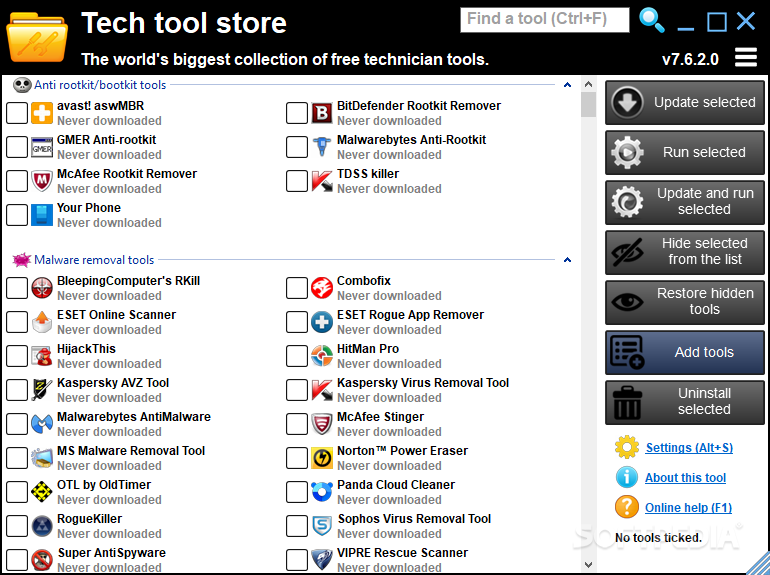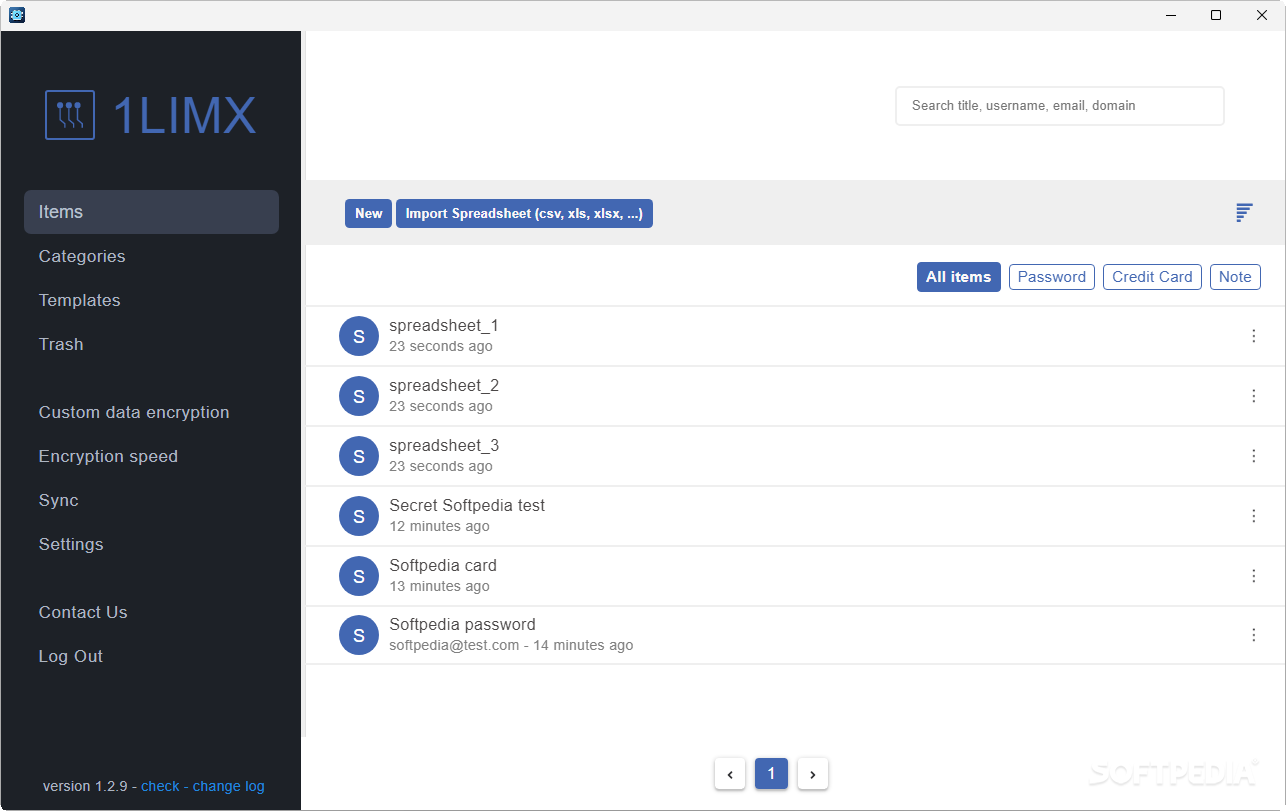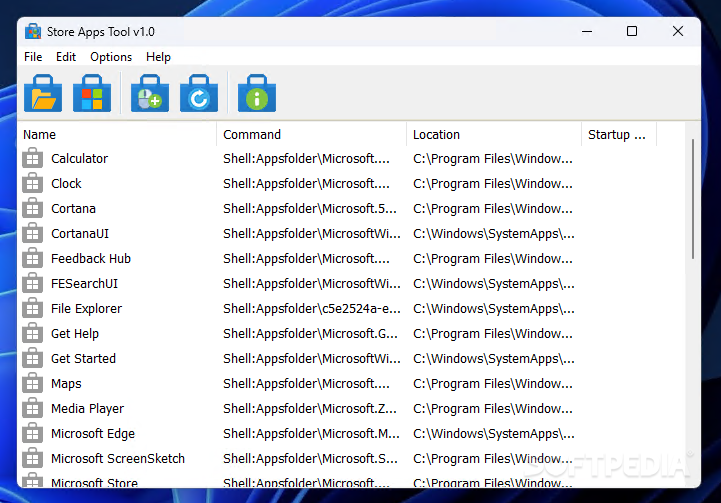
Download Free Store Apps Tool – Download & Review
Launching a Store app is possible in multiple ways, but the fastest are by typing its name in the Start menu or by opening it directly from the Library in the Microsoft Store app. Additionally, any Store app can also be launched via the command prompt, Powershell or via the “Run” dialog, but a few extra details are needed to execute the command, all handed to you by the Store Apps Tool.
Portable utility to launch and manage Store apps
There is no need to install Store Apps Tool, as it is a completely portable application. The main GUI is populated with all the installed Store apps on the host computer, all neatly displayed in an organized table where entries are sorted alphabetically.
Not only that you can see the list of installed Apps, but you can check out their location and startup options, if there are any. The right-click menu is where you can hide an entry from the list and select all apps with a click. Furthermore, Store Apps Tool reveals the command needed to launch a Store app.
Create shortcuts for Store apps and add them to the context menu
The right-click menu is where you can copy the app’s name, location or the execution command. Moreover, Store Apps Tool allows you to execute the shell command with a click, without having to remember a thing: no command line instructions, no extra parameters, no nothing. You can also use Store Apps Tool to create a shortcut, a VBS or a BAT file to execute a Store app much faster and easier.
Adding a shortcut of the selected app to the Startup folder is just as easy, and so is adding it to the Windows’ right-click context menu. Additional options are available for you to customize at this point, as you can change the context menu item name, icon and command. Furthermore, separators can be added under each new item to keep the context menu organized.
Launch Store apps in different ways and manage them easier
You can use Store Apps Tool to get the package family name and the app ID of each Store app installed on Windows, details that are otherwise found by using a Powershell script, by analyzing the app in File Explorer or by checking the system’s registry. These details that are needed to add an app to the context menu or launch it via Powershell or the Run dialog, tasks that can be carried out using Store Apps Tool. In other words, this lightweight utility provides different options to launch Store apps on your Windows PC without using Microsoft Store itself.
Download: Store Apps Tool – Download & Review Latest Version 2023 Free
Technical Specifications
Title: Store Apps Tool – Download & Review
Requirements: Windows 11 / 10 / 8 / 7 PC.
Language: English, German, French, Spanish, Italian, Japanese, Polish, Chinese, Arabic, and more
License: Free
Updated: 2023
Author: Official Author Website
Download tags: #Store #Apps #Tool #Download #Review
Table of Contents Download