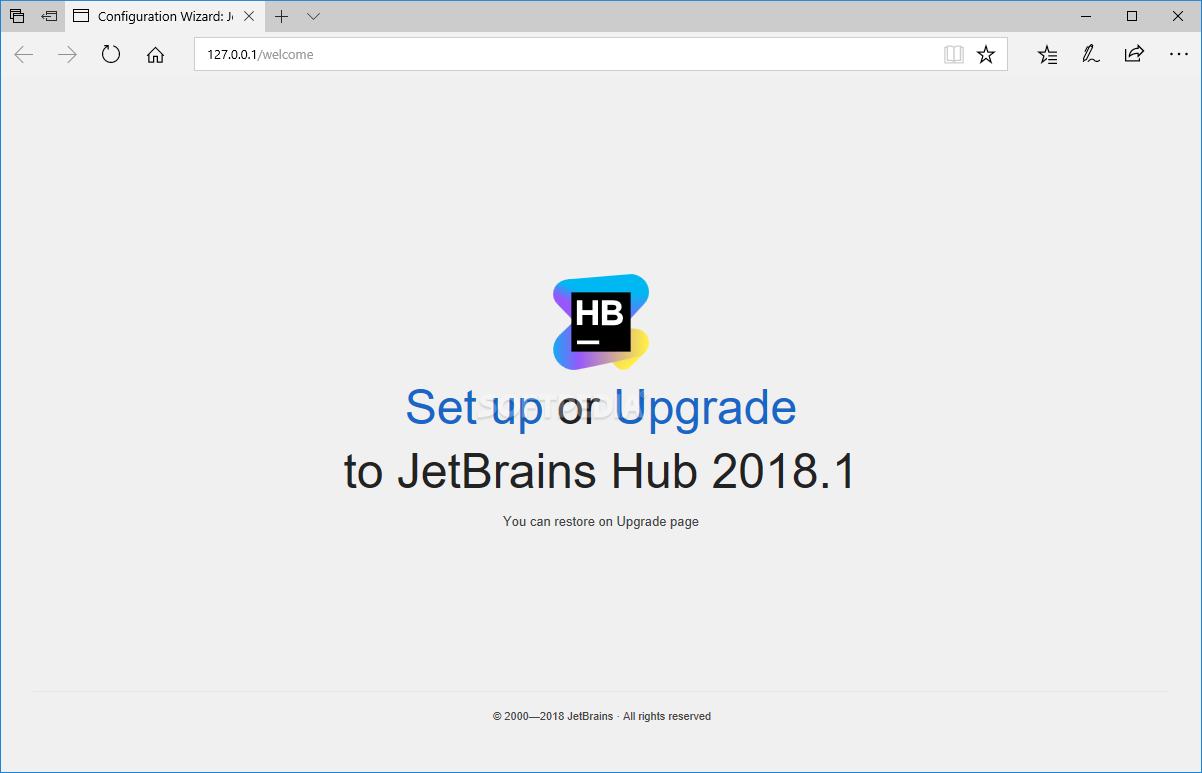Download Free Thrustmaster TM Sim Hub Driver/Firmware 2021.TTRS.3
Variety:
-Fixed issues with some PC games (WRC 10-Euro Truck Simulator 2-American Truck Simulator-and some other games) (applicable to all Thrustmaster Racing Wheels)
-Fixed an issue in the Thrustmaster firmware updater software
-Added support for T248 racing steering wheel
-Added new firmware for T248 racing steering wheel:
T248: New firmware V1.84
-Added some functions using the mode button (auto in rotation)
-Fixed the problem of displaying buttons
-Fixed the problem of reset function
-Fixed an issue with 2 magnetic paddle shifters (up and down)
-Fixed a problem with the T3PM pedal set (when connected to the T248 base)
-Fixed the problem of the T-LCM pedal set (when connected to the T248 base)
Your steering wheel firmware version is displayed in the upper right corner of the control panel tab:
-T-GT racing steering wheel: V10 (base) and V32 (wheels)
-T300 RS racing steering wheel: V33
-T248 racing steering wheel: V1.84
-T150 racing steering wheel: V35
-TS-XW Racer (USB): V8
-TX racing steering wheel: V58
-TMX racing steering wheel: V15
-TS-PC racing car: V13
-T500 RS racing steering wheel: V47
-TM Sim Hub: V1.12 (Main)-V1.09 (CoMCU)
-BT LED display: V1.17 (main)-1.18 (Bluetooth)
-Formula Wheel Add-On Ferrari SF1000 version: V5.51
important:
-If the driver package of your product is already installed on the computer, running the package installation once will actually uninstall the previous version.
Then you need to run it again to continue installing the new version
-Do not connect the racing wheel to your PC until you receive the prompt.
-Do not click in any Windows-specific panes that may appear during the update process.
-Once the package setup is complete, restart the computer.
Install:
1-Double-click the installation file (2019_TTRS_1.exe) to continue the installation.
2-Follow the instructions displayed on the screen.
3- When finished, select Start/All Applications/Thrustmaster/FFB Racing Wheel/Control Panel. (Windows 10/8). The racing wheel appears on the screen and the status indicator is OK
4-In the control panel, click Properties to configure your racing wheel:
-Test input: Allows you to test buttons, arrow keys, steering wheel, pedals and configure the steering wheel rotation angle.
-Test force: enables you to test 12 force effects.
-Gain settings: Allows you to configure force feedback.
-Click OK to save the settings and exit the control panel.
-You are now ready to race!
Note on FERRARI F1 racing wheel:
-On the PC, the Ferrari F1 racing wheel is recognized and appears on the screen as Thrustmaster T-GT Racing Wheel or TS-XW RACER (USB) or TS-PC RACER or Thrustmaster T500 RS Racing Wheel, Thrustmaster TX Racing Wheel or Thrustmaster Get on the T300 RS racing wheel.
-This is the “normal mode”, which provides 13 action buttons + arrow keys (in this mode, the arrow keys, shifter and L3/R3 buttons are combined). In this mode, 2 rotary encoders simulate the 4 main directions of the arrow keys. Therefore, they can be used to change the car’s settings (engine, tires, fairing, etc.). To use them, if necessary, visit the game’s control options and change them as needed.
-On the PC (only), the racing steering wheel can be configured in the “advanced mode” to provide 25 action buttons + 1 arrow key (in this mode, 2 rotary encoders, 2 arrow keys, 4 shift Positioner and 4 L3/R3 buttons are configured separately). To do this, select the advanced mode option in the control panel.
-The racing steering wheel appears on the screen under the name of Ferrari F1 Wheel Advanced T-GT or Ferrari F1 Wheel Advanced TS-XW Racer or Ferrari F1 Wheel Advanced TS-PC Racer or Ferrari F1 Wheel Integral T500. Ferrari F1 wheels Advanced TX or Ferrari F1 wheels Advanced T300.
Ordinary message:
-For most games (for example: GTR, rFactor, iRacing): In the OPTIONS/CONTROLS/FORCE FEEDBACK setting, the force feedback effect must be set to “POSITIVE = + Values” or “NON-REVERSED”.
Updates on joysticks, gamepads and steering wheels:
Installing the driver and utility of the controller allows the system to correctly identify the connected device (wired or wireless product) and use the functions of all units, such as force feedback, custom vibration, etc.
In addition, the application of appropriate files allows users to configure the functions and buttons of the controller, and can even add support for various accessories compatible with the device.
As for applying this version, the steps are very simple: make sure your operating system is supported by this software, obtain the software package (unzip if necessary), run the available settings, and follow the instructions on the screen to complete the installation.
Although other operating systems may also be compatible, we do not recommend applying this version on platforms other than the specified platform. In addition, after installing the software, we recommend performing a system restart to ensure that the changes take effect correctly.
Having said that, click the download button to obtain and install the controller’s software and enjoy all its available functions. Also, don’t forget to check our website as much as possible to keep up to date with the latest version.
It is strongly recommended to always use the latest driver version available.
Try to set the system restore point before installing the device driver. This will help if you have installed an incorrect or mismatched driver. Problems can arise when your hardware device is too old or no longer supported.
.
Download: Thrustmaster TM Sim Hub Driver/Firmware 2021.TTRS.3 Free 2021 Last Version
Download tags: #Thrustmaster #Sim #Hub #DriverFirmware #2021TTRS3
Table of Contents Download