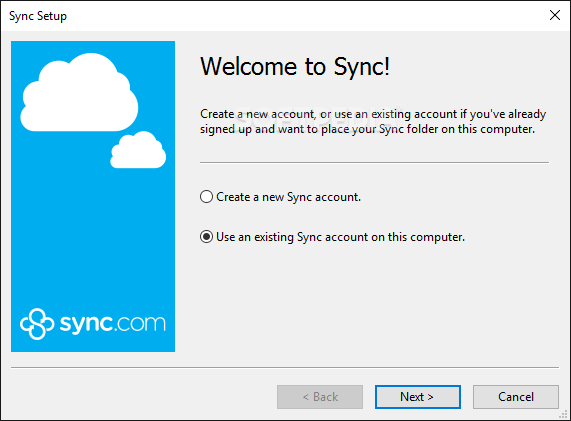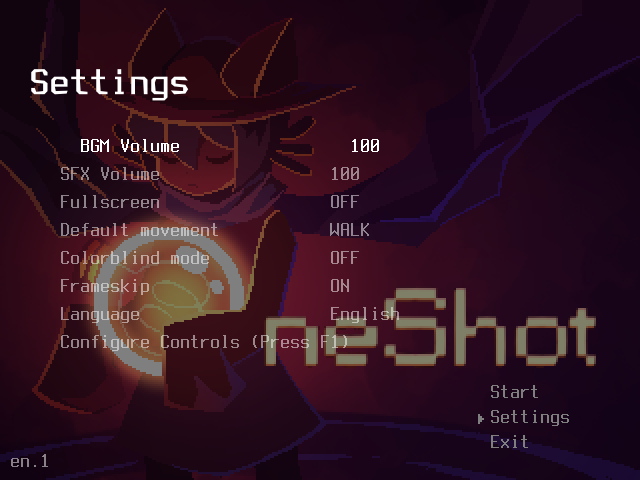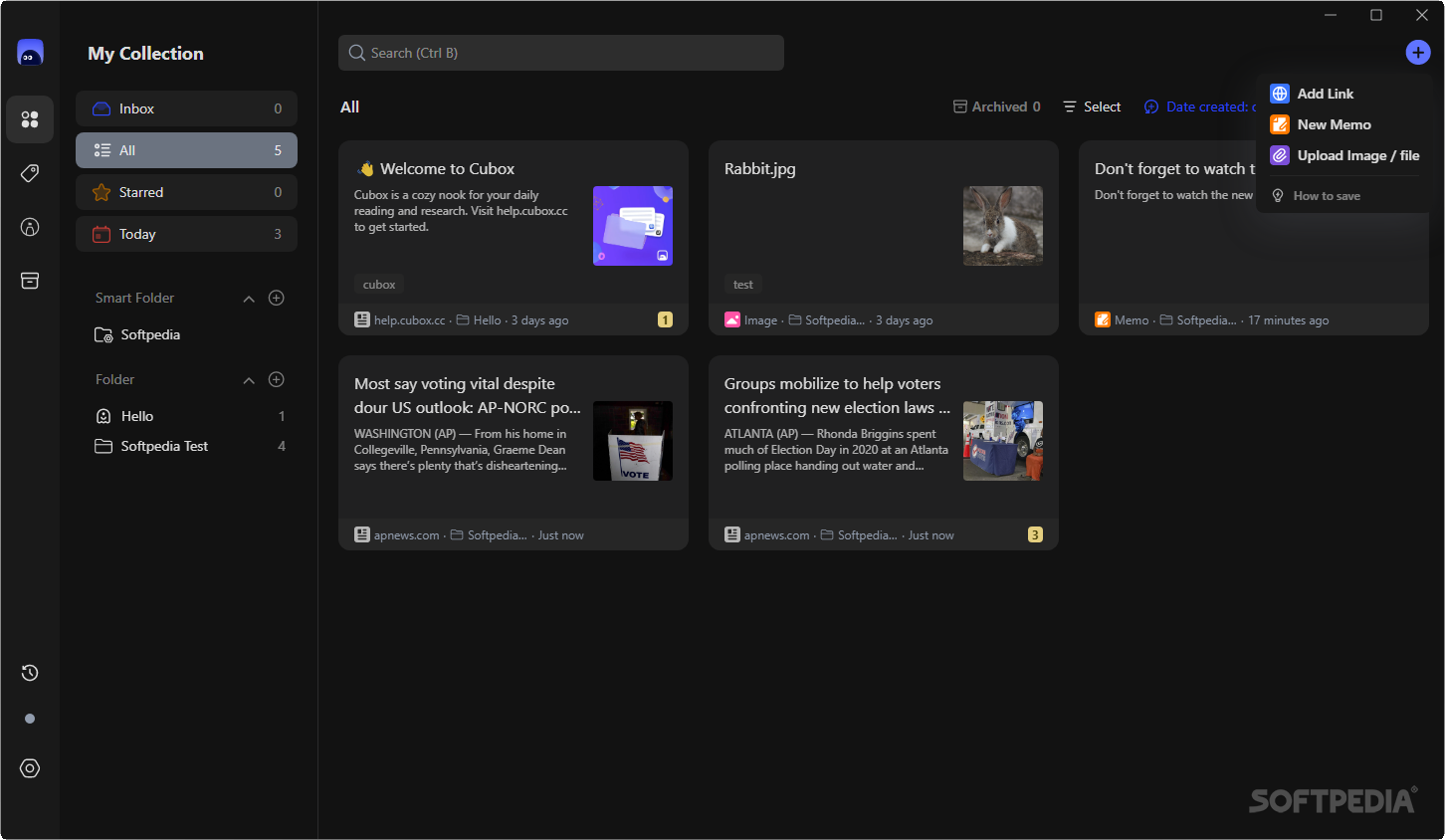How to make a YouTube video private and share it with selected users: Heaven32

YouTube has become the most popular video sharing platform in the world, especially over the past five years. As a YouTube creator or even a normal user, I would upload a video to this platform to reach a certain audience and get views. However, sometimes you have to download content that is not intended for everyone. When you normally download and post a video to YouTube, anyone can see it. YouTube has incorporated a new “private” video privacy feature. You can now share a video as “Private” and can only be viewed by selected people. Let’s learn more about the private YouTube video here!
Also read | Has the YouTube channel been hacked? Here’s how to get it
YouTube private video
You can make a YouTube video private when you upload and publish it, or you can also make it after it’s published.
Post a private YouTube video to your PC
If you are downloading the video from your PC, do the following:
1] Open YouTube in a browser.
2] Now click on the camera icon or on the “Create” button at the top of the screen, then click on “Upload a video”.
3] On the next page, click “Select Files” and select your video from PC.
4] Fill in the video details, add video elements, click “Next” and it will take you to the “Visibility” page.
5] Select “Private” from the options offered. Click “Share privately” below to share it with selected users. Enter the email credentials of the person you want to share it with.
Here! When the uploading and posting process is complete, click “Save” and it will now be saved as a private video.
Convert Private Posted Video on PC
If you’ve already posted a public video, you can make it private and share it with specific users through their email addresses.
1] Open YouTube in a web browser and click on your profile picture at the top right, then click “YouTube Studio” from the drop-down menu. Or go directly to YouTube Studio.
2] In the left sidebar, click on “Content” and find the video you want to make private.
3] Click the toggle under the Visibility section.
4] Select “Private” from the options and click Save.
As before, if you want to share it with other people, click on “Share privately” and enter the email addresses of the people. If you want to notify them, check the “Notify by e-mail” option.
Make YouTube Video Private on Mobile Devices
Just like on a PC, you can use the YouTube app to make a video private. You can do this when you download it or after you publish it.
Here’s what to do when you upload a new video:
1] Open the YouTube app and tap the Download Video icon at the bottom middle of the screen, then tap “Download Video”.
2] Choose a video file on your mobile phone and press “Next”.
3] On the Add Details page, press “Public” and in the pop-up window, choose “Private”.
4] Tap Next, then tap “Download.” Here.
If the video is already posted, here’s how to make it private:
Open the YouTube app and go to “Library”. Here Touch “My Videos” and find the video you want to edit, then touch the three dots on the right side of the screen and touch “Edit”. On the details page, find the Privacy section, tap it, select “Private” and save.
This is how you can post private YouTube video or convert already posted video to private. For more tips and tricks, stay tuned!
You can also follow us for instant tech news at Google News or for tips and tricks, opinions on smartphones and gadgets, join GadgetsToUse Telegram Group or for the latest review videos, subscribe GadgetsToUse Youtube Channel.