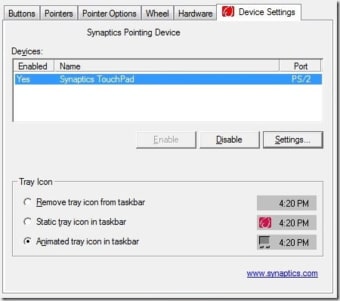
Download Free Synaptics Touchpad Driver for Windows
Synaptics Touchpad Driver for Windows
19.2.17.59
Synaptics Clickpad Driver is a free driver solution for PC.
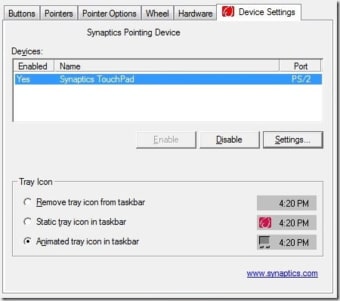
1/3
The Synaptics TouchPad Driver serves as a key enabler to ensure a seamless connection between your hardware and the touchpad, revolutionizing the way you interact with your Windows PC or laptop. Compatible with both 32-bit and 64-bit operating systems, this driver is the ideal solution for optimizing touchpad settings and functionality.
What is Synaptics Touchpad Driver?
The Synaptics TouchPad Driver is essential software that facilitates the connection between the touchpad and the hardware of your Windows PC or laptop. It acts like bridgeallowing users to control and customize various aspects of the touchpad’s functionality and behavior.
This driver is compatible with both 32-bit And 64-bit operating systems and offers many customization optionsallowing users to customize settings such as cursor speed, choice of preferencesAnd sensitivity. In addition, it supports multi-finger gesturesimproving the overall user experience through efficient navigation between applications and services.
Advertising
The Synaptics TouchPad driver, which often comes pre-installed on many Windows devices, becomes especially useful when the touchpad malfunctions due to an accidental uninstall or system update. Users can access its settings through the Windows Start menu under Mouse Settings.
Installing or updating the Synaptics TouchPad driver is very easy in various versions of Windows such as Windows 7, 8.1 and 10. It can be managed through Device Manager under Mice and other pointing devices.
While this driver offers significant customization and gesture support, it does have some limitations. Accessibility may be limited for some users, and there have been occasional reports of technical issues following updates.
Do I need a Synaptics Clickpad driver?
Whether you need a Synaptics Clickpad driver depends on your current touchpad functionality, setup preferences, and any issues you may have with your touchpad.
You may need the Synaptics Clickpad driver if:
- Customization settings: If you want more control over your touchpad settings, such as adjusting sensitivity, gestures, or other advanced features, installing the Synaptics Clickpad driver can give you additional customization options.
- Problems with touchpad functionality.: If you are having issues with your touchpad, such as freezing, unstable behavior, or limited functionality, installing or updating the Synaptics Clickpad driver may resolve these issues.
- Special requirements for the deviceNote: Some devices, especially older models, may require the Synaptics Clickpad driver for full touchpad functionality. Checking your device manufacturer’s recommendations or support documentation can help determine whether this driver is needed.
You may not need the Synaptics Clickpad driver if:
- Satisfactory touchpad functionalityNote: If your touchpad works without problems and you are happy with the default settings and features, you may not need to install the Synaptics Clickpad driver.
- Alternative Drivers or UpdatesNote: There may be alternative touchpad drivers or updates available on your device that provide similar functionality or resolve touchpad issues without requiring the Synaptics Clickpad driver.
Essentially, whether you need a Synaptics Clickpad driver depends on your specific needs and the current state of your touchpad. If you need more control over your settings or are experiencing issues with your touchpad, installing or updating this driver may be helpful. However, if your touchpad works fine and meets your needs, you may not need to install additional drivers.
How to install the Synaptic touchpad driver?
You can install the Synaptics TouchPad driver on your Windows computer in a few simple steps. There are two main methods for this: through the device manager or downloading a driver.
Using Device Manager
Accessing Device Manager is the first step. You can do this by searching for “Device Manager” in the Windows search bar and selecting it from the results. In Device Manager:
Find your touchpad driver by expanding the “Mice and other pointing devices” category. Look for any mention of Synaptics or Synaptics TouchPad in the list of drivers.
Then update the driver by right-clicking the Synaptics TouchPad entry and selecting Update Driver from the context menu.
A window will appear; select “Browse my computer for drivers” and then “Let me select drivers from a list of available drivers on my computer.”
Select a compatible Synaptics driver from the list provided and proceed to install it by clicking Next.
Once the installation is complete, restart your computer for the changes to take effect.
Download it
Click here, download the driver and run the downloaded file. Follow the onscreen instructions to install the driver.
Once the installation is complete, restart your computer for the changes to take effect.
By following these methods, you can install the Synaptics TouchPad driver on your Windows device, which will allow you to customize and enhance the touchpad functionality according to your preferences.
Can I disable the Synaptics touchpad?
Yes, you can disable the Synaptics touchpad on your Windows device if you prefer to use an external mouse or have other reasons to temporarily disable the touchpad.
Using Device Manager
- Accessing Device Manager: Search for “Device Manager” in the Windows search bar and open it.
- Find the touchpad driver: Expand the Mice and other pointing devices category.
- Disable touchpad: Find the Synaptics touchpad or any mention of Synaptics in the list. Right-click on it and select “Disconnect device” from the context menu.
- Confirm action: A confirmation dialog may appear; Click “Yes” to confirm disabling the touchpad.
Using keyboard shortcuts
Many laptops have a special key or key combination to enable or disable the touchpad. These keyboard shortcuts typically involve the Fn (function) key in combination with a specific function key (F1 through F12). Find the touchpad icon on one of these keys and use the Fn key and the corresponding function key to turn the touchpad on or off.
Using Settings (Windows 10/11)
- Open settings: Go to the Start menu and select Settings (gear icon).
- Go to devices: Click “Devices” in the Settings menu.
- Select touchpad: From the left sidebar, select Touchpad.
- Switch off: Look for an option to disable the touchpad. Depending on your device, there may be a toggle switch or option to disable the touchpad when connecting an external mouse.
Physical switches
Some laptops have physical switches or buttons near the touchpad that let you turn it on and off. Find any switches near the touchpad area and use them to disable or enable the touchpad.
An essential tool for repairing trackpads
The Synaptics TouchPad Driver is a valuable addition for users who need fine-tuned touchpad customization and gesture support. Despite some limitations, it remains a solid choice for improving the touchpad experience on Windows devices.
Technical
- Heading:
- Synaptics Touchpad Driver 19.2.17.59 for Windows
- Requirements:
-
- Windows Vista,
- Windows NT,
- Windows 98 SE,
- Windows XP,
- Windows 95,
- Windows ME,
- Windows 98,
- Windows 7
- Windows 2000,
- Windows 8
- Language:
- English
- License:
- For free
- Last update:
- Thursday, December 14, 2023
- Author:
- Synaptics
http://www.synaptics.com/
- SHA-1:
- 873057f6e80fa5d5e964fc1a93f927c350f84d49
- File name:
- Synaptics_v19_2_17_59-Win10-x64.cab
Changelog
We do not yet have changelog information for version 19.2.17.59 of the Synaptics touchpad driver. Sometimes it takes a while for publishers to make this information available, so check back in a few days to see if it has been updated.
Download the latest updated version of Synaptics Touchpad Driver for Windows totally free. Download free for windows pc the latest version Synaptics Touchpad Driver for Windows easily and securely.
Download Synaptics Touchpad Driver for Windows 2023 Latest Version Windows PC
Technical Specifications
Title: Synaptics Touchpad Driver for Windows
Requirements: Windows 11 / 10 / 8 / 7 PC.
Language: English, German, French, Spanish, Italian, Japanese, Polish, Chinese, Arabic, and more
License: Free
Updated: 2023
Author: Official Author Website
From Heaven32 you can download the best software for free, fast and secure. The download Synaptics Touchpad Driver for Windows
Download tags: #Synaptics #Touchpad #Driver #Windows
Synaptics Touchpad Driver for Windows Latest Version 2023 Download Windows PC
Table of Contents Download

