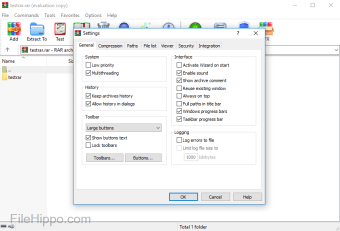
Download Free WinRAR 32-bit for Windows
Download the latest updated version of WinRAR 32-bit for Windows totally free. Download free for windows pc the latest version WinRAR 32-bit for Windows easily and securely.
WinRAR 32-bit for Windows
6.11
File compression and extraction tool
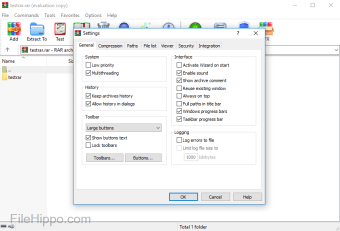
WinRAR is a program created RARLAB for Windows, which is used for extract and compress files. Tool unpacks folders by extracting files and uses compression to zip multiple files in one folder. Users can download WinRAR from free trial or purchase software; WinRAR requires license after the end of the trial period.
Is WinRAR free?
If you choose the free trial option, there are restrictions on app features that are only available in the licensed version: Add Authentication Info, Show Log File, and Delete Log File. When the free trial ends, pop-ups regularly appear to remind users to purchase a WinRAR license.
WinRAR is available in two versions depending on computer operating systems: 32 bit And 64-bit. The application can be downloaded from many languages: Chinese, English, Catalan, Indonesian, Portuguese, Serbian, Slovenian, etc. Supported WinRAR formats RAR, ZIP, ACE, ARJ, BZ2, CAB, GZIP, ISO, JAR, LZH, TAR, UUE, XZ, Z, 001 as well as 7-zip files.
Advertising
After installing the tool, users are provided with interface parameters: Add a WinRAR icon to the desktop screen or Start Menu for easy access and create a WinRAR program group. The “Shell Integration” options are for accessing WinRAR features on context menus
What is the use of WinRAR?
When multiple files are downloaded at the same time, they are stored in zipped folders. In WinRAR, zipped folders are stored as an icon that looks like a company logo; you can unzip these folders by extracting the files. One way to extract files from zipped folders is to locate the folder and right-click on the folder icon. Extract pop-up options.
Pressing ‘Extract files…’ pop-up windows prompt consumers select folder to extract files to your device directories. In a popup window ‘Extract here’ option will extract files to same window. It’s convenient that WinRAR offers Yes to all buttonallowing users to extract all files straightaway to another place.
After double clicking on the WinRAR file label iconpeople can navigate by command line options: Add, Extract to, Inspect, View, Remove, Find, Wizard, Infoas well as repair options. Similar to right-clicking on folders, users can extract and compress files from a WinRAR shortcut.
Features of the archiver
Pressing ‘Add’ icon, the WinRAR community can create and add files toas well as archive; the archive into which the files go can be created by creating a name in the “Archive name” section. Above and to the right of the change name option is a button browser settingswhich offers the possibility to save the archive anywhere on the device.
The ‘Add’ button contains a lot of detailed information that provides the best user experience: ‘General’, ‘Advanced’, ‘Options’, ‘Files’, ‘Backups’, ‘Time’ and ‘Comment’ tabs. On the General tab, in the Add button, you can choose to save the archive as ‘RAR’ or ‘ZIP’. Whichever option is selected, the file will start processing after clicking OK.
Users can set a password for compressed files by selecting ‘Setting password…’ button. Once a password has been selected, any changes to the zipped file will require the correct password to be entered.
Compress files into folders
With the “Add” button, people can choose their preferred compression method – which creates the size of the archive files: “Fastest”, “Fast”, “Normal”, “Good”as well as ‘Best’. To quickly compress files, find the icons on your desktop screen and highlight them; right click on highlighted partition and start ‘Add to archive’ process, making sure to select the preferred compression ratio.
WinRAR can create multivolume archives: archives containing multiple files. Files can be divided into parts by choosing the amount for the volume and the file format: “B”, “KB”, “MB”as well as ‘GB’.
Solutions for navigation and corruption
Users can navigate through the extraction and compression software by clicking on the icon ‘Wizard’ button on the command line. With direct access and step by step instructions unpacking, creatingas well as adding files to archivesThe “Wizard” option is especially useful for novice users.
When downloading files from websites, people may get corrupted files; WinRAR will notify the community if a file is damaged or corrupted. Upon receiving a corrupted file, users can apply repair options and check if the action causes the file to be restored.
Is winrar safe?
WinRAR requires access to device cookie information; if desired, in a web browser, users can hide cookie information from WinRAR, which makes the application secure. WinRAR is available for Windows, Mac and Linux. People can download the WinRAR app on Android devices; if the Android option is selected, consumers can use the app for for free.
Alternative Applications
Another platform for compressing and decompressing files is 7-Zip. The interfaces of the two tools are almost identical, except that WinRAR has a “Wizard” and recovery options that can be useful for beginners and fix corrupted files. WinRAR has useful features, but 7-Zip’s compression time is slower.
Both applications, along with PeaZip, WinZip and UnRAR compression and extraction tools, can format RAR and ZIP files. While WinRAR has a free trial that encourages people to buy after the period ends, 7-ZIP is a completely free tool; 7-Zip’s faster compression time and free platform may make the application more appealing to people than WinRAR.
Extract and compress files
Consumers can easily access the app’s capabilities by opening a shortcut icon, searching for the tool’s name in the “Start Menu”, or right-clicking a folder to view the pop-up menu. If the file is not a RAR or ZIP file, users can compress the file; if the file is in RAR or ZIP format, then the option to extract the files is available.
RARLAB improves the innovation and simplicity of WinRAR with consistent software updates. Updated versions are available for Windows, Mac and Linux operating systems; in addition, WinRAR android application receives regular updates.
Technical
- Title:
- WinRAR 32-bit version 6.11 for Windows
- Requirements:
-
- windows 10,
- Windows 7
- windows 11,
- windows 8,
- Windows 8.1
- Language:
- English
- Available languages:
-
- English,
- German,
- Spanish,
- French,
- Italian,
- Japanese language,
- Polish,
- Chinese
- License:
- Trial version
- Date Added:
- Monday, April 29, 2019
- Author:
- Rarlab
http://www.rarlab.com
- ShA-1:
- 3c2f983e805173eea6c70c399d62097010cb09a9
- File name:
- winrar-x32-611.exe
List of changes
We do not yet have changelog information for WinRAR 6.11 32-bit. It sometimes takes publishers some time to make this information available, so please check back in a few days to see if it has been updated.
Download WinRAR 32-bit for Windows 2022 Latest Version Windows PC
From Heaven32 you can download the best software for free, fast and secure. The download WinRAR 32-bit for Windows has passed our Antivirus security system.
Download tags: #WinRAR #32bit #Windows
WinRAR 32-bit for Windows Latest Version 2022 Download Windows PC
Table of Contents Download



